If you want your car to run well, you need to maintain it from time to time. Just like your car, your WordPress site needs maintenance from time to time.
If you are not a web developer, maintaining a WordPress site can sound like a daunting task. But believe me, it only takes a few minutes every week to maintain your site and keep it running. In fact, there are easy set and forget solutions for most of these tips.
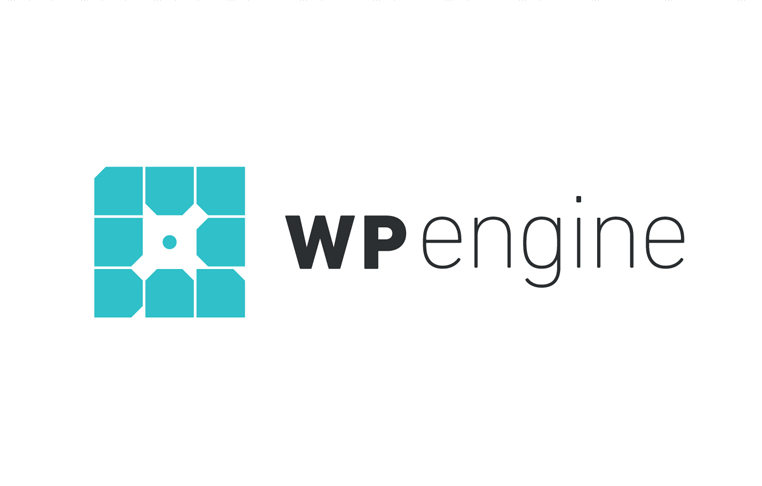 Exclusive WPEngine Coupon Code for AlienWP Visitors!
Exclusive WPEngine Coupon Code for AlienWP Visitors!Get 5 Months Free & 30% Off All Plans.
Click the coupon code to copy and open the link »
If you are ready to get your hands dirty, let’s dive in:
Update WordPress Regularly
According Succuri, 56% of WordPress sites that get hacked were running on an outdated version of WordPress.
If you want your site to be secure from hackers, you need to keep WordPress updated. When the WordPress community discovers a new security issue, they fix it and release a Security update as soon as possible.
If you don’t keep your WordPress site updated, it will soon become vulnerable to hackers. Security issues are only fixed when you update your WordPress software.
Moreover, when you install new updates, you also get access to awesome new features. It also fixes issues (bugs) other than the ones related to security.
Updating your WordPress site is really easy. All you have to Dashboard -> Updates and click the Update button.
While updating the core WordPress software is important, you should also keep your site’s themes and plugins updated.
Even if your WordPress software version is not vulnerable, outdated themes and plugins can make your site vulnerable.
Just like the WordPress community, plugin and theme authors like ourselves release new updates as soon as we find problems with our plugins and themes.
Optimize Your Database
The database is where WordPress store everything from your site’s posts and pages to settings and options. When you install WordPress, your database is clean and minimal. To run well, WordPress needs to store new data every day. Most of this data becomes redundant with time.
This data not only takes up space but also makes your site slow. The more data your database holds, the slower your site will work. If you don’t clean up and optimize your database, your site will load up slow and might even crash at times.
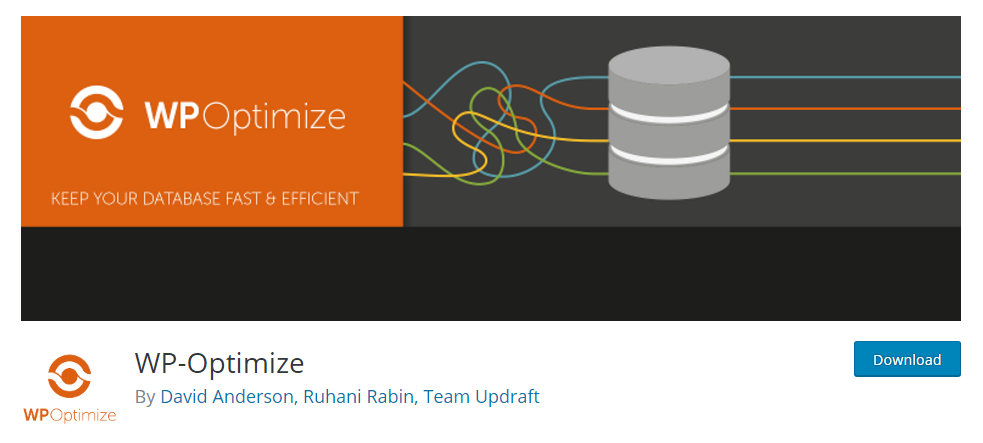
Optimizing your WordPress database is easy. Just install the free WP Optimize plugin and you can optimize your database with just a few clicks. It allows allows you to schedule automatic optimization.
Make Sure Your Site Is Regularly Backed Up
Backing up your site regularly is really important. If something happens to your site, you might lose all the content and countless hours you have put into building your site. But if your site is regularly backed up, all you have to do is click a button to revert your site back to a backup where everything was working.
Now, you could go about manually backing up your website. But it is time consuming and at times you will forget to backup your site. And if you forget to manually backup your site, you might lose all your data if something happens to your site.
We recommend setting up regular backs with either your web host or WordPress plugin.
Most web hosts offer free daily backups but you have to manually enable it in most cases. Once you enable daily backups from your Web Host, your web hosting service provider will automatically create a new backup every day at the same time. With automatic daily backups, you can revert back to a previous working version of your website with just a click.
One thing you need to know about manual and automatic backups offered by web hosts is that they backup all your website data including the database. This also includes the state in which your website is. So, in rare cases, your web host might create a backup when your WordPress software or plugins are being updated. When this happens, you will suffer loss in data.
For this reason, you should always use a backup service that is built for WordPress. These services are cheap and offer dozens of features like Site Migration and one-click restore.
Monitor Broken Links
Broken links on your website result in a bad user experience. Not only that, if your site has a lot of broken links, Search Engines will consider your website content to be low quality and outdated. If you want your user experience to be top notch, you need to fix broken links as soon as possible.
Now, going through all your content manually just to find broken links is not only time consuming but is not possible on scale. Finding and fixing broken links on a site with 10 or even 20 pages is not that big of a deal. But what if you have over a hundred or just 40 pages? It will take you days to go through all of the pages, find broken links and fix them.
The solution?
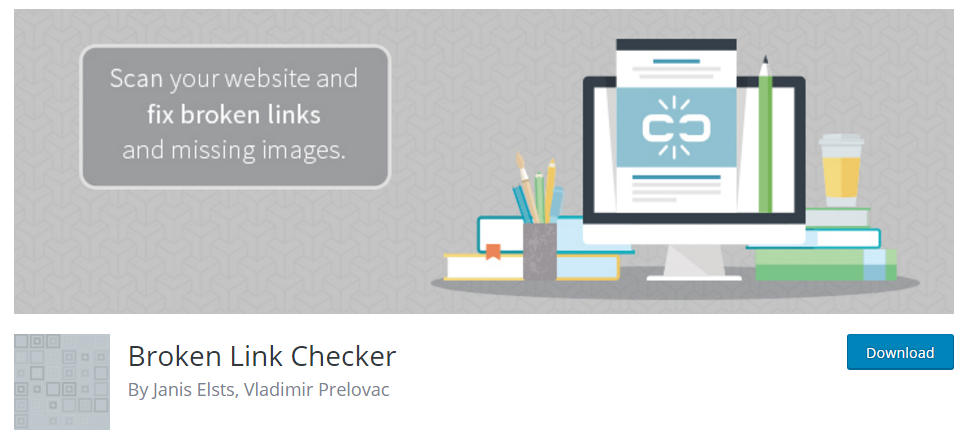
Use the free Broken Link Checker WordPress plugin to monitor all the links in your content. As soon as this link monitoring plugin finds a broken link, it will notify you in your WordPress dashboard as well as by email. It continuously checks your content for broken links and makes it super easy to fix broken links. With this plugin, you can fix all broken links in your content from just one page in minutes.
Monitor Your Site’s Speed
The speed of your website not only affects your user experience but also your search engine performance. If you want your site’s content to get on the first page of Google and stay there, you need to make sure your site loads up within three seconds. If your site takes more than 3 seconds to load, most visitors will leave your site and never come back.
There are a lot of free tools you can use to monitor your site’s speed. One such free tool is Pingdom. Use it monitor and keep track of your site’s speed from time to time.
Now, optimizing your site’s speed manually can be a daunting task. And if you are not a web developer and aren’t interested in learning how to code, use plugins to optimize your site’s speed.
Here are two speed optimization plugins we use and recommend:
WP Super Cache
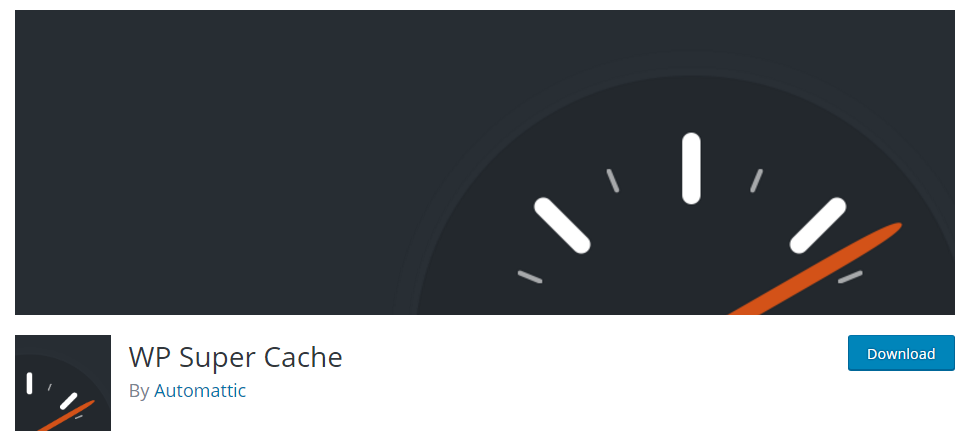
WP Super Cache caches (makes a copy) of all the pages on your website, so WordPress doesn’t have to generate a new dynamic version of the page each time it is requested. This not only saves dozens of server resources like memory, but it also cuts the time required to serve a page by more than half. It’s a free plugin by Automattic, the guys behind WordPress itself.
WP Smush It
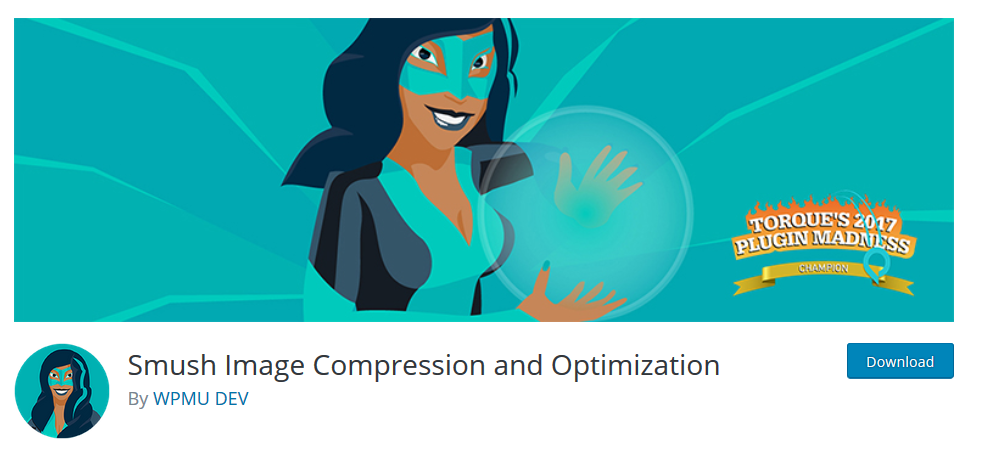
WP Smush It is a free plugin that compresses the images on your website and reduces their size. This helps your pages load up faster. This plugin is totally free and you can just set it and forget it. It automatically compresses both the new images that you upload and the old ones that you already have on your site.
If you want more details on optimizing your site’s speed, have a look at our article on WordPress Speed Optimization.
Deactivate Unused Plugins
Every plugin you install on your WordPress site affects the performance of your site. When WordPress generates a page, your server has to run literally thousands of lines of code. And when you install and activate a plugin, it adds up to the amount of code that is executed.
The more plugins you install on your website, the slower it will get.
Most bloggers don’t actually know how WordPress works. Instead of deactivating unused plugins, they leave them active thinking they might need these plugins in the future.
And yes, you might need the plugins you are not using right now in the future. But if you are not using all the plugins installed on your WordPress site, you are simply slowing down your website’s performance. Your website will not only consume more server resources but will also load up very slow.
So, if you want your website to load up fast and avoid server crashes due to high memory usage, deactivate all the plugins you are not using anymore.
Now, it might be a bit tricky to find out which plugins are important for your website.
The easiest way to do it is by deactivating plugins and checking if it breaks your site. If the plugin you deactivate breaks your site, you need it. If it doesn’t, you most probably don’t need it.
Now, use common sense when deactivating plugins this way. If you are running an eCommerce site with WordPress, then WooCommerce or Easy Digital Downloads is a plugin that you need.
Note: Before you try this, make a backup of your site’s current state. This will help you go back to a state where everything was working if you break something by mistake.
Monitor 404 Pages
In addition to monitoring the broken links in your content, you also need to monitor 404 pages. When you delete a page on your site or move it to a new URL, all the old URLs by default will result in a 404 page. Now, 404 pages are not only bad for SEO but also for User Experience. Most people who land on your website’s 404 page will bounce back to where they came from.
If you aren’t monitoring the traffic that lands on your 404 pages, you are losing dozens of visitors on the table that you could redirect to a different page. Monitoring 404 pages helps you redirect the old broken page to a new updated page.
To monitor the traffic that lands on your site’s 404 pages, all you need is the free Google Analytics tool. While you can use Google Analytics to keep track of all the broken links to your website, you will need redirection manager to create redirects.
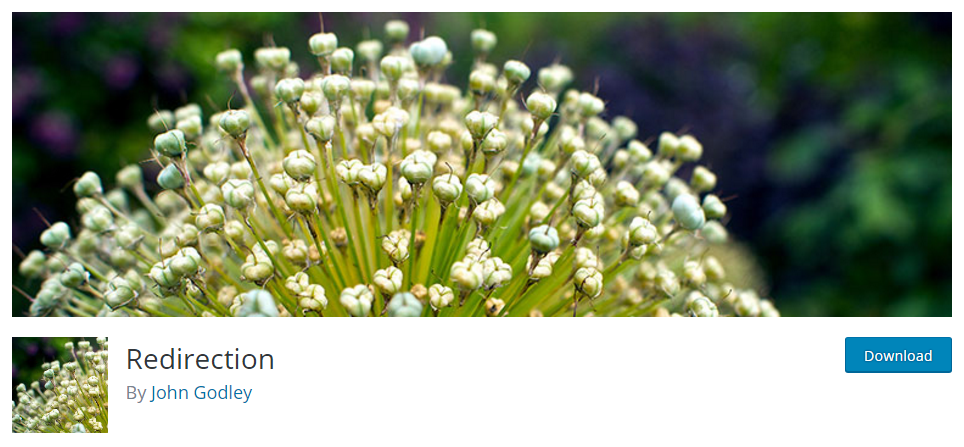
It’s a simple tool that helps you redirect old URLs to new URls with just a few clicks. It is totally free and also keeps a log of 404 pages errors. This plugin allows you to create 301, 302 and 307 redirects for your posts and pages. It works without access to your .htaccess file.
Deal With Spam Comments
If you are a WordPress user, you probably have to deal with Spam Comments every day. And most probably, you are using a plugin like Akisment to protect your blog from spam comments.
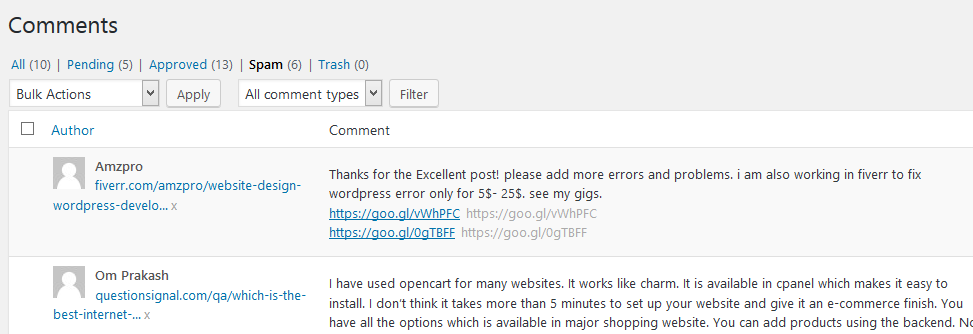
Most of the comments you receive on your blog will be spam posted by marketers trying to get a quick link from your website’s comment system.
And these spam comments take up space in your database and slow down your website. The bigger the size of your database, the more it will affect the performance of your website.
Deleting spam comments from your database from time to time is a good idea. It will clean up your database and very slightly improve the performance of your website.
Conclusion
All the tips in this article will help you keep your WordPress site running like a well-oiled machine. Bookmark this page and come back every week or two to make sure your website is well-maintained.
Before you try any of these tips, make sure your WordPress site software is up-to-date. If your WordPress site isn’t using the latest version of WordPress, none of these tips will help.
Remember, prevention is better than cure. If you are not maintaining your WordPress site every week or month, start today. Because if something happens to your site, you will lose not only all your content but also the countless hours you have put into building and growing your website.
If you have any feedback, suggestions or tips of your own, feel free to speak your mind in the comments section below.

