In this era of digital technology, where a majority of products and services are available for free on the internet, giving donations is a great way of supporting and rewarding someone for their contributions. Accepting donations can be a great source of income for non-profit organizations, charities and developers too. If you run a non-profit or charity organization and want to raise funds for your project, or if you are a developer, offering free products and want to raise some funds to support your efforts, having a donation form in your website is a must.
Supporters prefer to make donations online rather than sending out checks in the mail or dealing in cash. It is straight-forward and quick. Also online donation can reduce fund-raising costs as well as attract more donors. And so, enabling a fast, convenient and secure way of accepting donations online is especially important these days. In this article we are going to show you how to accept donation in a few simple steps.
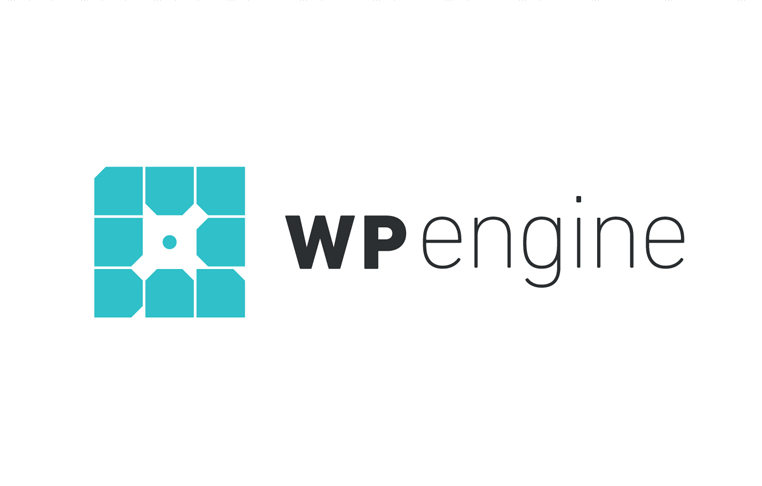 Exclusive WPEngine Coupon Code for AlienWP Visitors!
Exclusive WPEngine Coupon Code for AlienWP Visitors!Get 5 Months Free & 30% Off All Plans.
Click the coupon code to copy and open the link »
If you are running a WordPress powered website for your non-profit, accepting donations is easy. WordPress offers lots of plugins that enables accepting donations within the site itself, without having to redirect your donors to some other third-party sites.
Here we are going to talk about the free plugin called “Give”.
Accepting Donations With the Give Plugin
Give is a free plugin, built by WordImpress that is easily customizable, stable and reliable. It is specifically developed to provide an intuitive, robust and flexible solution to a user’s donation requirements.Give allows you to create a donation form for your WordPress site.
With over 30,000+ active installs, Give is the highest rated, most downloaded and best supported donation plugin available for WordPress.
It also does not take any transaction or commission fee from the donation, which means that you keep the entire 100% of the donation. So before we tell you how to install and set up this plugin, let’s check out the features it has to offer.
Features of Give
This freely available plugin comes loaded with many advanced features. (Note: Some of this features are available by adding premium plugins)

Easily build & Customize Powerful Donation Forms
- With Give, creating donation forms has never been easier. It allows us to create single or multi-level amount forms, that are flexible enough to accept funds of varying amounts. Easily create Slick Donation Forms that can be easily customized with custom fields, multiple giving options and many more.
- Give integrates the donation form into your site, which results in seamless user experience, as they are not re-directed to some third party websites while making donations.
- Using Give, web admins are able to display donation forms anywhere, inside your pages or posts, or even publish it in a separate landing page, with the help of a simple shortcode or a Give Widget.
Modal Popup Form
- Launch a donation form at the click of a simple button. This way, you contributors won’t have to fiddle around the site, trying to make some donation. Also it saves space, since the one-button launch is all you need to embed on your site.
Highly Flexible options for a Simple & Pain Free Giving
- Give Inherits the look and feel of your site so that it seamlessly integrates with your site’s theme.
- Give also provided the facility for adding custom fields, which can be used to collect additional information about the donors.
- Give is a very flexible plugin, as the donation amount is not pre-set and donors are free to choose the amount as they desire.
Accepts Credit-cards
- This free core plugin also securely accepts Credit Cards by integrating with payment gateways like PayPal, Authorise.net along with options for test and offline donations.
- Uses SSL encrypted payments, enabling a secure money transaction.
Recurring Donations
- Another feature provided by Give is Recurring Donations, which provides the option for repeating donations on a monthly basis to encourage more generosity from your supporters.
Full Featured Reporting
- Full Featured Reporting provides you with a complete overview of your donation activity.
- Export form in pdf or csv format.
- Filter reports by date, form and payment methods
Easy to Extend and Enhance your donation Experience
- A number of premium Add-ons are also available for Give plugin to extend its functionality like adding other payment gateways such as Stripe and PayPal Pro.
- Apart from that, paid add-ons such as Form Field manager, Fee Recovery and Tribute can also be integrated with it
- Further extend its functionality by integrating it with services such as MailChimp, Constant Contact and more.
Donor Management
- Easily manage and view your donor activity
- You can also generate tax-deductible receipts.
Extensive Documentation and Support
- The availability of well-built documentation makes it easier to understand and use the plugin, even for beginners.
- A 24/7 support is available in case you run into any issues or questions.
Installing Give on your WordPress site using the Built-in plugin installer

Installing the plugin is easy and involves the following few steps, follow these if you are using a self-hosted WordPress website.
- Login to your WordPress Admin Dashboard.
- Click on the Plugins option in the left sidebar menu
- Click on the Add New button from the Plugins
- A new window will appear, type “Give Donation Plugin” or simply “Give” in the search menu in the upper left corner of the window and press Enter.
- A list of plugins will appear. From here, select the Give Donation Plugin and click on the Install Now button.
- After installation is completed, click on the Activate.
After activation, you will be brought to a “Give Welcome page”. Also, in the left hand sidebar a top-level option named “Donation” will appear, along with the Give logo. That’s it, you are now ready to use Give and accept donations on your WordPress site.
Setting Up the Plugin
The General Settings of this plugin is simple and easy. It is here where you can create a custom page for your transactions. This is possible for both successful and failed transactions. The screenshot below will help you figure things easily.

Payment Gateways
This plugin comes with the standard Paypal option for payments. It also have an offline option for making donations. Here you also have the choice to check the Standard transaction option or the Donation option in Paypal.

The plugin comes with various Addons. If you want to add any other way of accepting donations, then go ahead and add these to your site.
Display Options
Give offers you with the liberty to take control of the looks of your site. There are several options that the plugin offers, using which you can customize the appearance of your site.

Emails and Advanced Settings
In the email setting section the plugin allows you to use a default template, add your logo and customize the texts in your Donation Notification and Receipt.
In the advanced section, you can control the life time of payment sessions of your donors.
Creating a Donation Form using Give
You can Create a new donation form in Give with these simple steps.
- Login to your Admin dashboard
- Click on Add Form under Donations in your dashboard
- Give a name to your form, in the specified box at the top of the page.
- Specify whether you want a single or multi-level donation amount.

In case you selected a Multi-Level donation option you can specify a name to each level and the default donation amount at each level.

- Choose whether customers can give custom donations.
- Create a goal and display a goal progress bar.
Form Content
Here you can select where you content needs to be shown.

You will also find other important options that you can easily set up. Below I have listed the other options that this plugin offers.
- Form Display Option
- Setting up a display content
- Selecting how payment fields are displayed.
- Selecting the default payment gateway
- Whether users have to register to make a donation
- Create instructions for offline payment in case a user chooses to donate via cheque.
- Provide an optional set of “terms and conditions” for your donors.
- Give an image using the Featured Image link.
After completing the form, click on Publish, copy the shortcode and paste it on your site, where you want to display the form.
This is how the donation form will appear to the donor

The Give Donations menu in your dashboard also contains the following options –
- All Forms – View all your donation forms.
- Transactions – Here, you will find all the donation transactions that ever took place in your site.
- Donors – the list of people who donated to your site.
- Reports – it displays the overall donations that you received in a definite time period, in the form of a graph. You can also check your donor’s information here, export income stats and maintain logs.
- Settings – This contains a bunch of general and advanced settings such as specifying payment gateways, provision for offline donation, global display options, email settings and templates, advanced settings and System-info.
- Add-ons–List of premium add-ons to enhance Give’s functionality. Some of the must-have add-ons are – Recurring Donations, Form Field Manager, Fee Recovery, Tributes & PDF Receipts.
You can make use of any or all of these by checking on the box displayed next to the option.
Conclusion
Give provides a super-simple way to accept donations and is customized to center around donations. The free version comes with all the basic features needed to start receiving donations from supporters and visitors. Also this plugin is backed up by Easy Digital Downloads (EDD) and so has a great foundation.
Give has been around for quite some time now, and within this time period It has collaborated with many non-profit organization and charity institutes. It also provides all sorts of publicity and information for helping non-profits get their word out to the world and raise funds for their cause. Not only that, but Give does not take any transaction fees. Their profit mainly comes from the sales of their premium add-ons.
With the motto of “Democratize Generosity”, Give provides an opportunity to every website to have the option for donations and also an easy way for others to donate – Want to start accepting donations on your website? “Give” a try.


