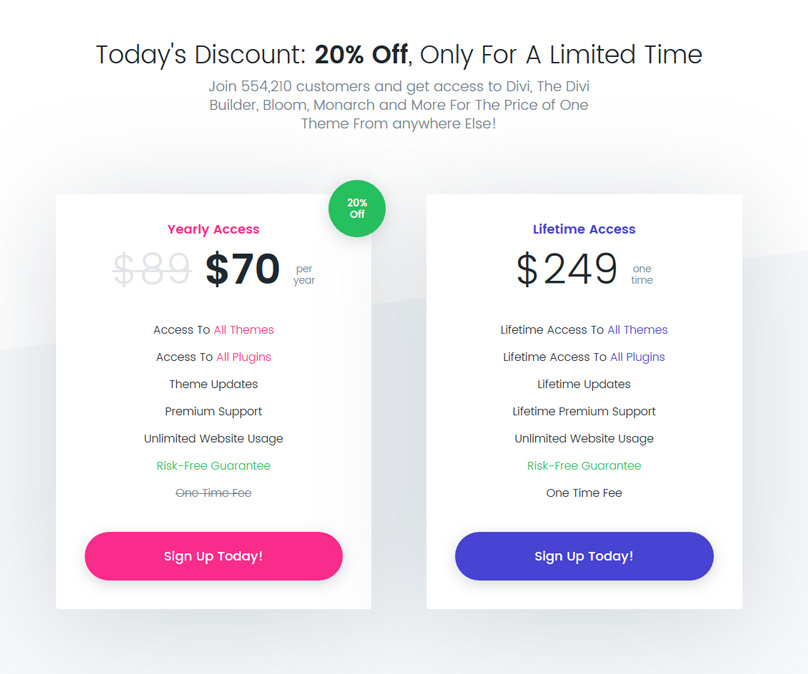In recent times, having a well-designed WordPress site is not good enough. Given the stiff competition in the market, you need to go the extra mile if you want to stay ahead of your competitors. One way you can do this is by incorporating social media share buttons on your site. A social media plugin will make this smooth and seamless.
Among the highly rated plugins is the Monarch social media plugin. Developed by Elegant Themes, this plugin is designed to make incorporating social media sharing and following into WordPress sites super easy.
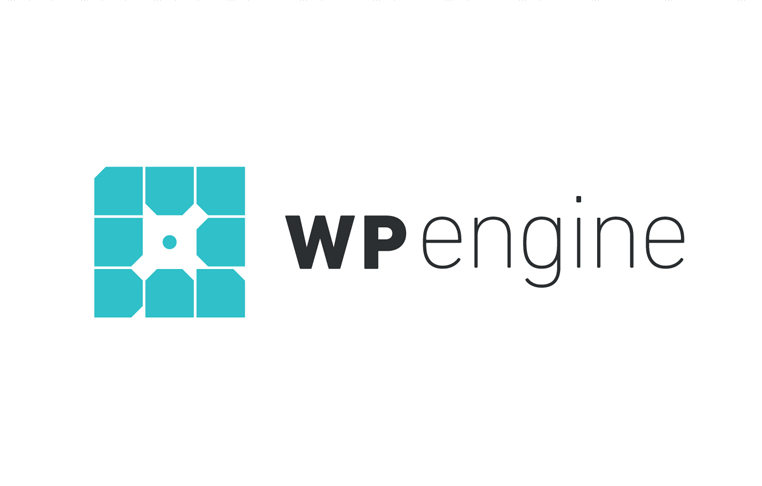 Exclusive WPEngine Coupon Code for AlienWP Visitors!
Exclusive WPEngine Coupon Code for AlienWP Visitors!Get 5 Months Free & 30% Off All Plans.
Click the coupon code to copy and open the link »
It has a range of display options so you can display icons for your users to share your content, which should help drive more social traffic to your site. It also has options for display links to your social media profiles so you can increase your follower counts.
Are you considering using this plugin? Below is a detailed Monarch social media plugin review, in which we discuss the Monarch plugin, its uses, and some of the features that make it stand out as one of the best.
Introducing Monarch
This is a WordPress social sharing plugin. The plugin is designed to help WordPress users to incorporate social share and follow buttons in their WordPress sites. It offers a variety of button locations and an impressive variety of button styles, colors, and sizes.
This is a standalone plugin, and you do not need to install additional software to run in. The plugin is a product of Elegant Theme, a leading developer of WordPress themes. Elegant Themes is dedicated to producing innovative WordPress plugins, and the Monarch plugin is not any different.
Monarch Installation
The installation process is just like that of any other plugins. When installing this plugin, you are advised to disable any similar plugin on your site.
Go to Plugin →Add New →Upload Plugin→ Browse File→ Monarch Zip File →Install Now→ Activate plugin
Monarch Configuration
Once installed, the plugin needs to be activated to ensure optimal performance.
To configure the plugin, start from the Dashboard. You will find it in the sidebar to the left. It is tucked under the tools tab of the WordPress Admin. Click on Tools and then select the Monarch settings.
You will then be presented with a nice modern looking dashboard where you can begin configuring the plugin to your requirements.
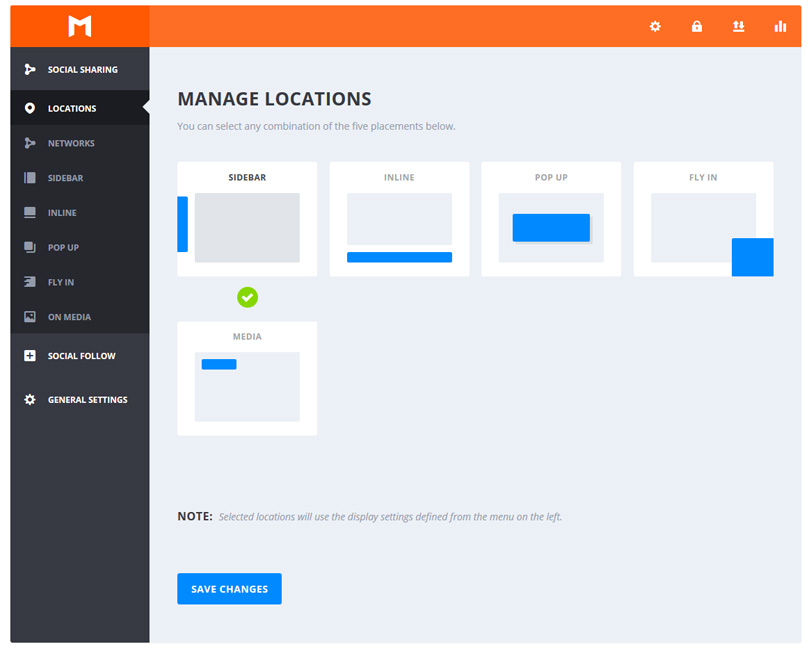
Monarch Settings
To begin setting up the monarch plugin, you should look at the Networks part first.
Networks
Under this category, you get to select the combination of social networks to use. You can add or rearrange the networks to your liking. You can even go a step further and add your name to the networks you selected.
The Monarch plugin has an impressive number of supported networks. With over 20 supported networks currently, it is highly unlikely that you will not find your preferred network among them. Most WordPress users only utilize 3-5 networks.
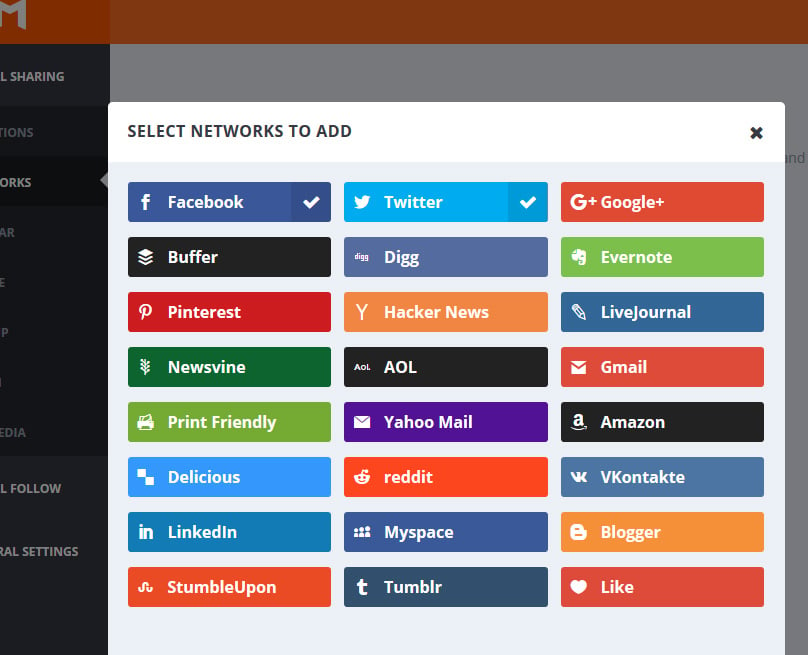
Enabling networks is as simple as clicking on the Add Networks icon. After this, just click on the tick symbol you see next to your preferred network and Apply.
The other five sub-categories are the 5 locations discussed above. Each sub-category provides a platform when you can choose the icon shape, style, and color. From here, you can also configure the display settings and determine whether you want to enable the share button on pages, posts, or both posts and pages.
Now, a detailed look into the page locations
Location
In this sub-category, you get to select where to place your social settings. The category offers 5 locations. You can opt to choose one location or use them all at once. The locations are:
- Sidebar – Social button placed on the sidebar
- Pop-Up – Social buttons pop at the end of the page just when a visitor leaves or is about to leave the page
- Inline – Social buttons placed below, above, or at both ends of the article
- Media – Social buttons triggered when one hovers over an image
- Fly In – Social buttons triggered at the bottom- either to the right or to the left
To select any of these locations, all you need to do is click on the tick symbol corresponding with each option.
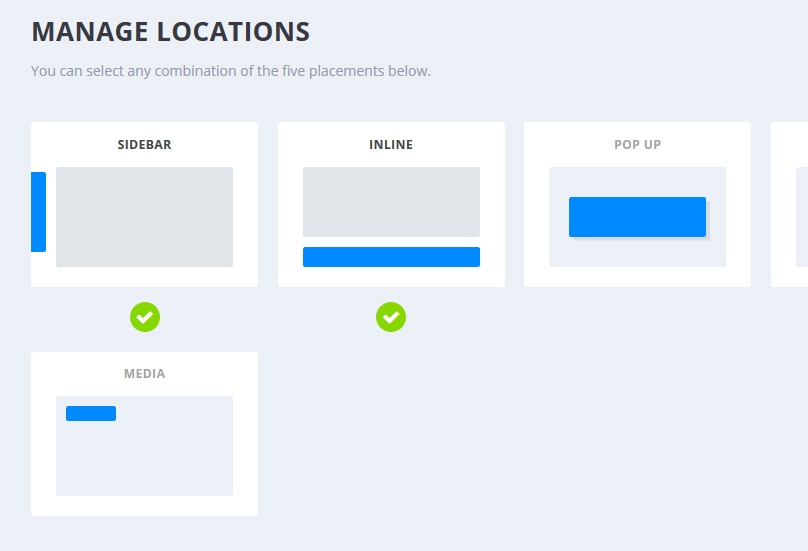
The location sub-category comes complete with its own settings panel. From here, you can fine-tune characteristics such as icon style. There is a variety of predesigned icons provided for every location. The setting panel is different for every location, but the layout is similar.
Other parameters that are adjustable from each location include orientation and share counts. You can also choose whether to show or hide the share buttons on certain devices such as mobile phones.
Side Bar
This tab represents the floating sidebar location. As highlighted above, the tab offers a chance to choose the shape and style of the icon.
More options can be found on the display settings. Some of the options found here are spacing, sidebar animation, and visibility. The display settings section also allows you to choose the color that you want. Thanks to this feature, it is easy to choose a color scheme that matches your theme.
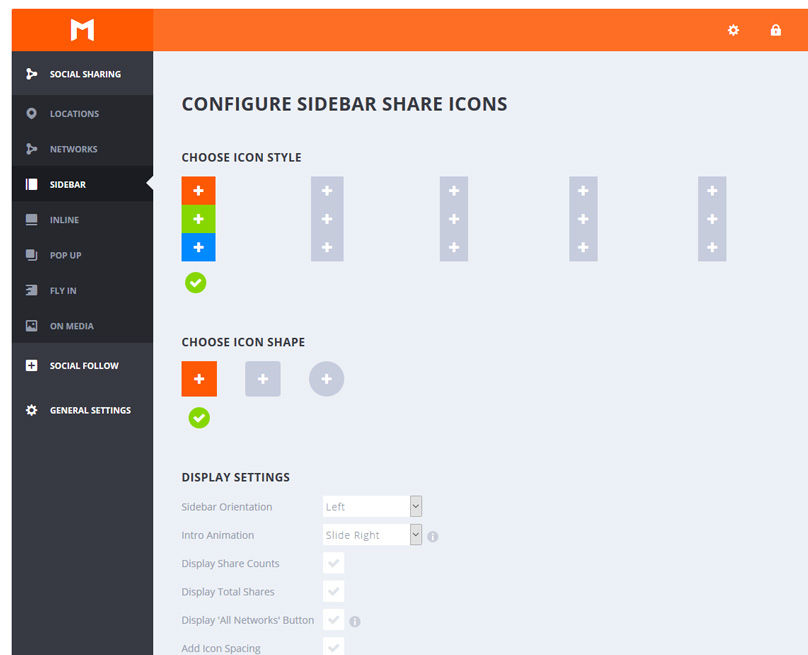
Popup & Flyin
These two function in a similar way. The only difference is that in the case of popup, the social sharing buttons pop up in an overlay while these buttons are shown at the bottom of the screen in the flyin location.
In the two locations, you can customize the color, size, and icon style. Setting the locations is easy. You start by adding the title and message you want to display above the buttons. Once this is done, you can then go ahead to align the share icons in your desired columns.
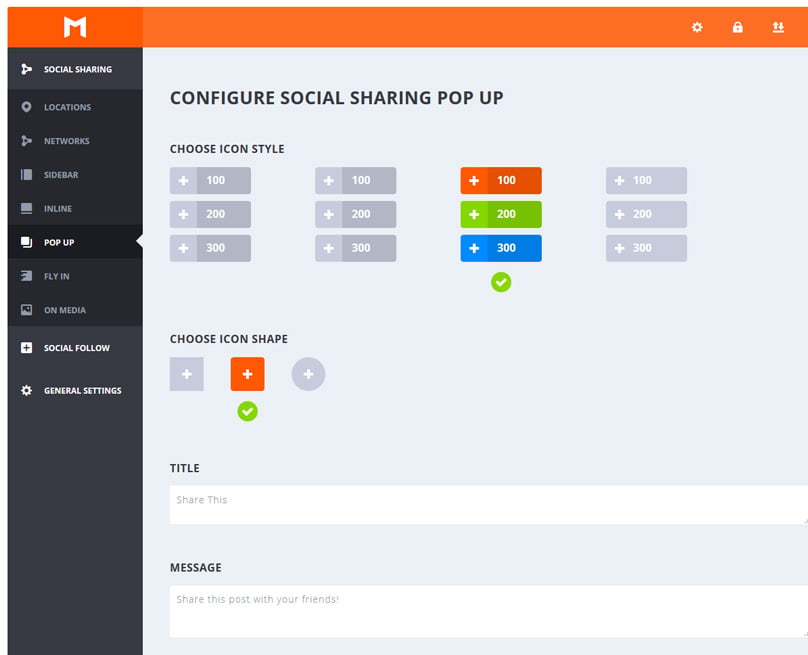
The last step is choosing the buttons’ delay appearance. Appearance is delayed with the help of triggers. The triggers available for these two locations are:
- Timed Delay Triggers – Here, you have a choice to delay time for fly-ins and pop-ups until a reader has been to the page for a given duration.
- Page Leave Triggers – With these triggers, the share buttons pop-up and fly-in just when a reader is about to leave the page.
- After Commenting Trigger – Here, the share buttons appear after a visitor to your site leaves a comment. In most cases, a reader will only leave a comment after staying engaged on your site. The chance of such a reader sharing that content is relatively high especially if the reader found the content helpful. Presenting a share button after the user comment increases the chances of getting the content to a wider audience.
- Bottom Post Triggers – For these triggers, the share buttons pop-up or fly-in when the reader gets to the bottom of the page Most WordPress users prefer to place the social sharing buttons at the bottom of the page. The button look better in this position, and it gives a reader a chance to interact with the content first.
- X Sec Delay Triggers – Here, the share buttons appear when the opened page has been inactive for a certain duration. These triggers work to re-capture a reader’s attention.
- After-Purchase Triggers – These are particularly helpful if yours is an online store. This feature allows you to place the share popup and fly-in right after the customer checks out. Your customers will then have an easy time sharing your site to their friends and family.
Inline Location
This is among the most utilized position and for a good reason too. It is strategic. Given the fact that the social share buttons appear at the top and bottom of the article, sharing becomes easy. A visitor can also read the article uninterrupted to the end.
Aside from just incorporating the social sharing buttons at the top and the bottom of the page, this tab also allows you to drift these buttons from the right or left. It helps that the plugin is responsive and the size of the buttons will adjust depending on the width of the site.
Media Location
This allows you to incorporate social media buttons on top of videos and images. Given the fact that images and videos drive a lot of traffic to a site nowadays, including sharing buttons on them is a smart move.
The Social Follow Buttons
These buttons are for the people who want to follow you from your site.
The follow section of the Monarch plugin comes with even more networks than those available from the share category. With over 35 networks, there are more than adequate network integrations for the average WordPress user.
To enable a new network, just click the big button to select your preferred network. The network integration process depends on the network you choose. For some networks, integration is easy and seamless. Other networks present quite a challenge when it comes to integration. All in all, this plugin strives to make integration easy. A user guide is provided to guide you on the integration process of different social networks.
The follow buttons section has three sub-categories. These are:
Network
On this tab, you get to configure the networks to your liking just like in the sharing category but here you will enter the URLs to your own social network profile pages.
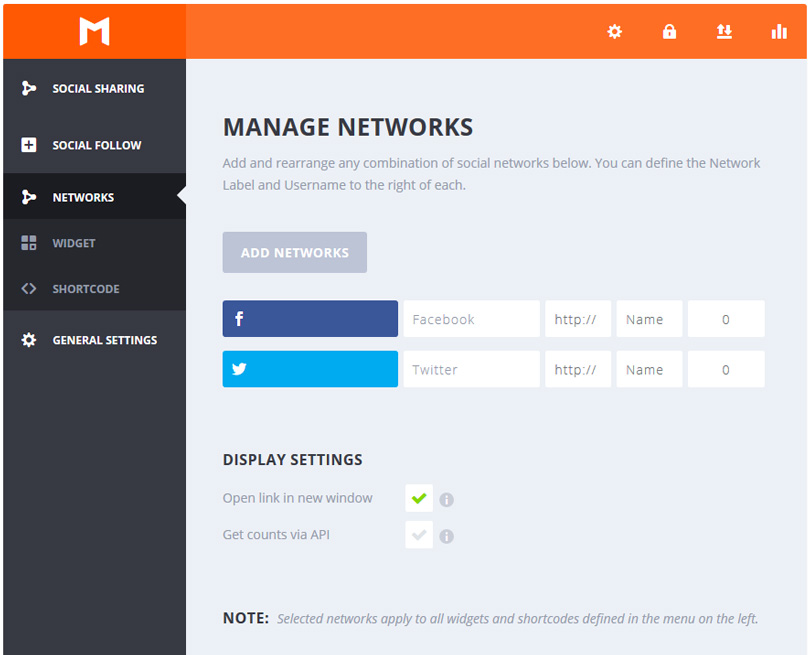
Widgets
From the widgets sub-category, you can configure any social follow widgets. You can select the icon style that you want and even adjust the widget behavior and appearance. You can also view the available widget options on the sidebar.
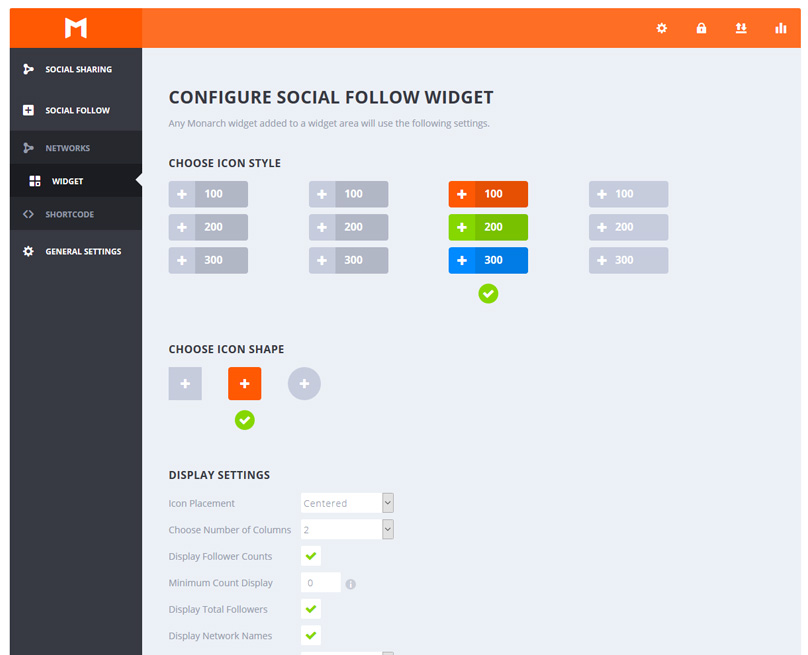
Shortcode
This tab allows you to configure any social follow shortcode. The customization options are just like the ones in the widgets subcategory. Once you have customized the shortcode to your liking, you only need to click on Generate Shortcode, and you will have yourself a unique shortcode.
The shortcode you generate can be used on pages and posts among other areas. The good thing about the shortcodes you generate here is that they are not global. Therefore, you can use shortcodes that are slightly different throughout your website.
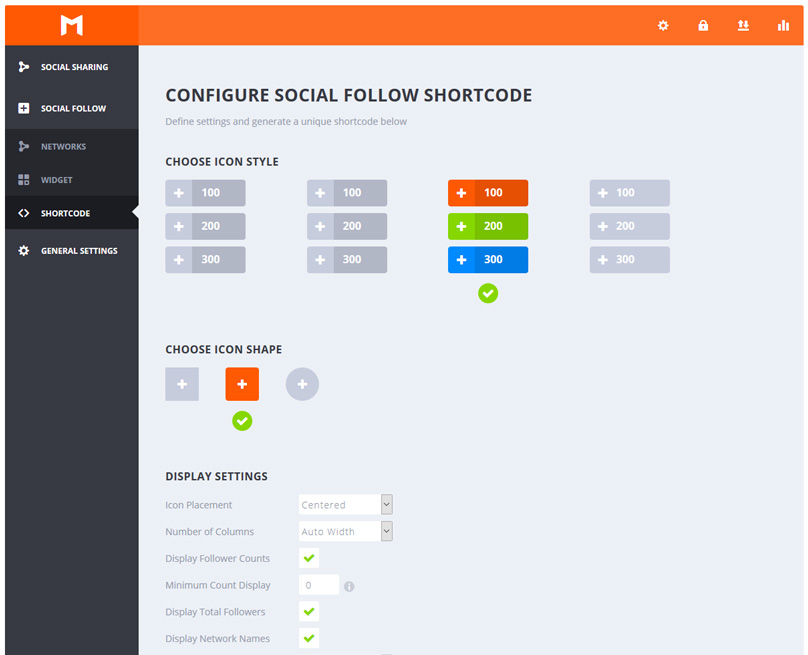
General Settings
This category comes with two main settings. The first setting enables you to adjust your count updates frequency. For example, you can set the times you want the plugin to cache and grab social network counts for the networks that support APIs.
You can also disable this feature by setting the frequency to zero. Setting the frequency at zero will also work for the times you want to check counts immediately.

The default frequency for this plugin is 3 hours. You can make the duration shorter, but it is advisable that the frequency should at least be an hour.
The second setting in this category allows you to incorporate custom CSS. This feature will come in handy when you want to change the style of your share buttons or follow widgets.
Monarch Sharing Stats
Aside from making it easy for you to customize share and follow buttons, this plugin also allows you access to data surrounding the social shares on your site.
To go to the analytics view, click on the icon that resembles a bar chart. This will lead you to your site analytic view. The icon is located at the top right corner of the dashboard.
On the analytics view, you will be able to see your data. The data is presented in separate charts and cover the last 7 days. You can also see information for the past 30 days and even for the past year.
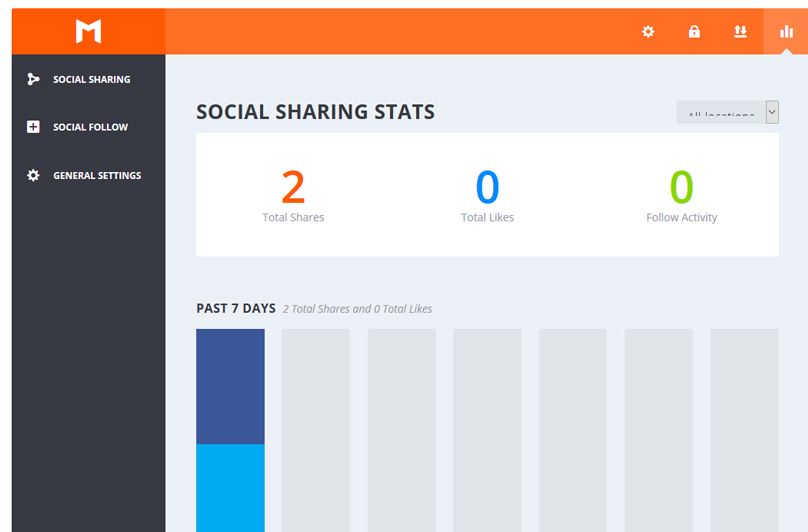
The analytic view is important because it allows you to see how people on different social platforms have been interacting with your content. In a single page, you get to see how people are responding to your posts and how many times the posts are shared. Here you will also be able to identify the social platforms that are working for you.
If utilized well, this information can help you increase traffic to your site and increase your following on social media. Just see which social platforms are working for you and pay more attention to them so you can bring even more traffic to your site.
Import/Export Settings
The Monarch plugin also comes with an import and export function. Using this feature, you can export your settings on one site and import them on other websites. This feature can save you a lot of time if you are working on more than one site. You can simply customize one site and use most if not all the details on other sites.
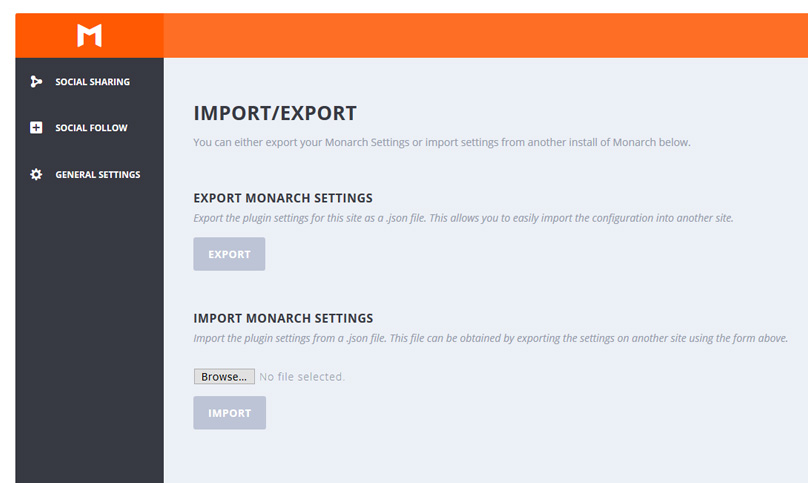
Performance
During our review we found the overall performance of the Monarch plugin impressive. The plugin comes with all the necessary features to make incorporating of social media into WordPress seamless. Even better, the plugin is quite light-weight to ensure that it does not affect the site’s load time which is an important factor with these types of plugins.
Performance may differ depending on the WordPress theme. While the slight lag may be negligible on one website, the story may be different for another website. This is not to say that this plugin is poor where performance is concerned, far from it. Most people who have used the plugin have nothing but good things to say about its performance.
We recommend you test out the loading time difference on your site, as long as you are using a cache plugin we don’t think you will find much difference. The extra shares on your content and follows on your social profiles should make the trade-off worth it.
User- Experience
The user interface is easy to understand. The dashboard is very clean, and the details are well arranged into categories for easy accessibility.
The buttons are designed to be highly customizable. They are also extremely appealing. Overall, the Monarch plugin provides 3 button shapes, 4 inline buttons hover effects, and 5 sidebar button hover effects. To configure most of these functions, all you need to do is click on the option that you want.
The plugin is responsive and the icons will respond to suit any screen. You can incorporate the share functions without having to worry about messing up your site’s appearance.
In simple terms, the dashboard is designed with the user in mind. The plugin features allow users to easily incorporate social networks to their WordPress sites and see how well their sites are performing on these networks.
Monarch Documentation
Documentation for the Monarch Plugin is extensive. On the documentation page, you will find detailed information on how the plugin works and enough tips on how you can utilize this product on your site. Everything from the installation process to the rundown on every feature is included. The explanations are easy to follow and understand. Even if you have not interacted with a social share plugin before, understanding all the steps will be easy.
Given that this is an Elegant Theme product, the Elegant Themes support forum provides a wealth of information on the functioning of the Monarch plugin. You can either search for topics relating to your problems or simply submit your ticket. Your question will be answered in the shortest duration possible. Joining the community will also ensure that you stay updated and help you understand the Monarch plugin better.
Sometimes there might be a queue on the support forum. This means that it may take a while to get your answer. That said the forum works as the best source of because people who are actually using the Monarch plugin among other Elegant Themes products provide the answers.
For a quick answer to your question, you can also go to YouTube. There are numerous tutorials and videos readily available online. These are perfect if you are more of a visual learner or simply want clear illustrations of how everything works. Just do a random search on the topic you are concerned about, and you will have more than enough resources to get your answers from.
Effect on Load Time
With all the above features, it is expected that the plugin will have a negative effect on performance. Is this the case with the Monarch Plugin?
Well, in our experience the effect of the Monarch plugin on load time is negligible. The difference for a basic site is just a millisecond. If this sounds like a deal breaker for you, then this plugin is not for you. However, we would like to point out that this is as good as it gets when it comes to social sharing plugins. Similar plugins are known to have a significant effect on load time and some end up doing more harm than good.
Monarch Pricing – Get Money off With Our Deal
The membership for this plugin is set at $89 per year. For this price, you get full access to all Elegant Themes plugins and themes. You also get technical support and Photoshop updates and files for the duration your subscription is active. While this amount may seem steep, the truth is that it is quite reasonable. Just consider the close to 90 premium themes and more than 5 plugins you get. All these additions come with technical support and updates.
The lifetime membership fee is set at $249. For this price, you get lifetime access to Elegant Themes plugins and themes among other features. Even if you do not plan to use the other plugins offered in this platform, less than $250 for a lifetime membership sounds like a good deal.
It is important to note that Monarch is only available on Elegant Theme Developer and the Lifetime Membership. In the case of personal pricing, you will not get access to Elegant Themes plugins hence you cannot access the Monarch plugin.
There is a 30-day refund policy for the developer pack. In case you do not like the way the plugin works, you will be fully refunded. Try this and other Elegant Themes plugins and get your money back if you think the product is not the right match for your site.
Luckily, AlienWP also has access to a special deal which will save you 20% off the purchase price of a membership, simply follow this link or visit our Elegant Themes Coupon code page to access the deal.
With our deal discount you can get the yearly access for $70.
Monarch Pros & Cons
Pros
- Deliver great-looking social share buttons
- Great sharing feature with five sharing location options
- Responsive plugin meaning that the share buttons will look great on different devices
- A wide selection of social networks with over 20 social share networks and close to 40 social follow networks. All the networks that matter are included.
- User-friendly interface and straightforward self-explanatory features. Easy to set up and configure
- Provide stats for website performance on different social networks making it easy for you to measure overall site performance.
- Allows you to hide the share numbers until they get to a certain number. This works to prevent negative social proof.
Cons
- Share counts are sometimes inaccurate
- Buttons design is not consistent for all themes
- The floating sidebar location is limiting as it can only be displayed on the left
- Media sharing is restricted to posts
Should you get the Monarch Plugin?
You can’t deny that this plugin can make all the difference when it comes to social sharing. Yes, it comes with all the right features but is it a worthy investment?
Well, if you are on any Elegant Themes membership, this is a no-brainer. Even if you are on personal pricing, the upgrade will cost you slightly over $20 for a full month of unrestricted use. For the theme Developer and Lifetime Membership plan, you get this plugin at no extra cost at all. The Monarch plugin is part of the plugins that this Company offers in these two plans.
If you are a member of Elegant Themes, getting the subscription just to use the social sharing plugin does not make economic sense. The $89 price is quite expensive for one plugin.
If you really like what this social sharing plugin has to offer, just become an Elegant Themes customer. This way, for one price, you can get a versatile solution that will also allow you to design your pages and even create your website from scratch. The Elegant Themes page builder Divi and other plugins by this team are highly rated and are among the best in the market.
Who is Best Suited for the Monarch Plugin?
Given the fact that this is a user-friendly plugin, even a novice WordPress user can use it with relative ease. There is adequate information, both in text and video, that is readily available online. The dedicated Elegant Theme community is also a great help as far as enhancing the user experience is concerned.
When you consider the features, this plugin is designed to work great for both novice and seasoned WordPress users. Numerous social networks are available and just as many options are available for those who want to customize the different features to their liking.
The plugin is responsive thus ensures that site appearance is not affected even when viewed from different devices. This is in addition to the fact that the plugin also comes with triggers that can be set to respond to users’ interactions on the site.
If you are an elegant theme customer, the monarch plugin is perfect for you. You will need to pay a little more if you are on the personal pricing plan as the plugin is only available in the Theme Developer and Lifetime Membership plans.
Conclusion
This is another high quality plugin created by Elegant Themes, we love their products here at AlienWP as they are always well-designed and maintained and updated as needed. The customer support is also top notch, you can be assured of a good experience when purchasing a product from ElegantThemes.
That said, it is important to remember that the plugin is offered as part of a package membership. While grouping the Monarch social media plugin with others that works for Elegant Themes customers, it locks out a good number of other WordPress users who do not with to use the Divi theme, Bloom Plugin or other plugins which come with the package. So you have to think to yourself, does this plugin represent $89 ( $70 with our coupon) worth of value to me ? On it’s own, possibly not, combined with a theme or another plugin, probably yes.
If you are looking for a solid social media plugin, and most websites these days will need one, then we can highly recommend the Monarch plugin – it does a great job for what it is.