Creating a multilingual website is a great way to reach a wider audience and expand your business into new markets. Once your business reaches a certain point in your original language, you may find yourself wanting to branch out and reach a wider range of customers. You can always tackle new niches or become more aggressive in the way you approach advertising and marketing. A simpler approach, however, may be to translate your entire site into another language and target customers in a new region. Weglot is an application that helps you do just that.
Weglot started out as a simple snippet of code developed by Rémy Berda and Augustin Prot before it expanded into a fully-fledged multilingual plugin for WordPress. The company has also built integrations for platforms like Shopify, BigCommerce and Jimdo, but we’re going to focus on the WordPress plugin in this article.
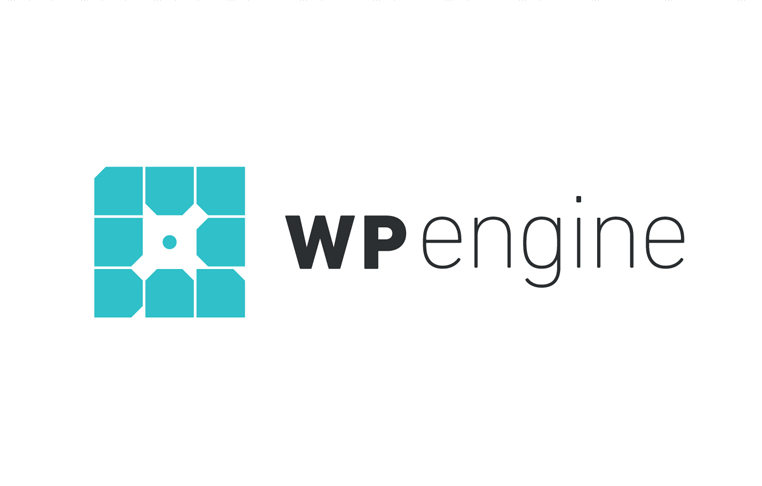 Exclusive WPEngine Coupon Code for AlienWP Visitors!
Exclusive WPEngine Coupon Code for AlienWP Visitors!Get 5 Months Free & 30% Off All Plans.
Click the coupon code to copy and open the link »
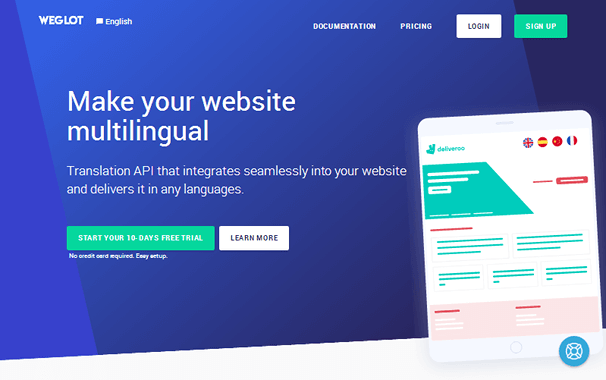
Without further ado, here is our review of the Weglot multilingual plugin.
WeGlot Plugin Overview
Weglot was developed in late 2015 before its official launch on February 5, 2016. It brought something new to the table by providing a way for WordPress users to translate their sites into multiple languages automatically, and it quickly grew to a user base of a few thousand. It now powers over 20,000 websites and has become one of the most top-rated multilingual plugins available for WordPress.
Let’s go over the features this plugin offers before we take a deeper look at it.
- 100+ Languages – Translate your site into over 100 different languages.
- Automatic & Manual Translations – Translate your entire site automatically with one click, and clean it up by editing bits and pieces manually.
- Order Professional Translations with Ease – All of Weglot’s premium plans give you access to the services of professional translators at a starting rate of €0.08/word. These can be purchased directly within the Weglot dashboard.
- 100% Compatibility – Weglot is compatible with all WordPress themes and plugins, including WooCommerce.
- Optimized for SEO – Weglot follows Google’s guidelines for multilingual sites by giving translated content dedicated URLs. For example, the URL “example.com/about/” would be “example.com/fr/about” if we translated the content into French.
- Customizable Language Button – Visitors will use the change language button this plugin provides to switch to the language of their choosing. Fortunately, this plugin allows you to customize the way this plugin looks and functions.
- Automatic Language Redirections – Weglot offers automatic language redirections that redirects visitors to translated content based on the language preferences in their browsers.
- Multiple Domains – Certain premium plans allow you to use Weglot on multiple domains.
- Unlimited Team Members – Many of Weglot’s premium plans allow you to invite an unlimited number of team members to projects.
- Statistics for Translated Content – Track the popularity of translated content using Weglot’s built-in pageview statistics.
- Multi-Platform – Weglot is most successful as a WordPress plugin, but it’s also available for Shopify, BigCommerce and Jimdo. You can even integrate it with any website when you use the provided JavaScript code with your own personal API key.
Let’s get into the review.
Installation & Setup
Weglot offers a free plan, meaning you’ll find its WordPress plugin directly in the WordPress plugin repository. This means installing it is as simple as searching for it in the WordPress admin area, and clicking Install Now.
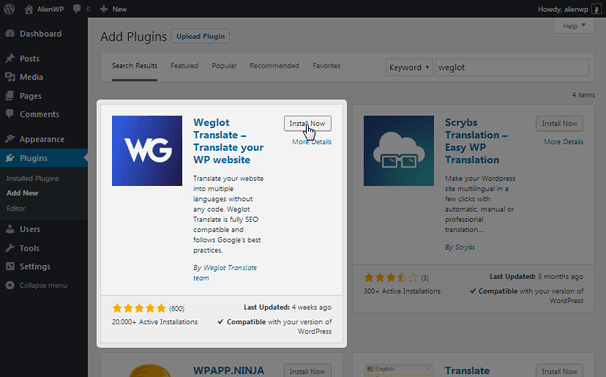
Weglot is an API, so you’ll need an API key before you can use it on your site. Fortunately, this is free and only requires you to create an account at Weglot.com and copy/paste the key on the plugin’s settings page in WordPress.

All you need to do after that is define an original language for your site, and if you want, choose the first language you want your site to be translated into. This will be done automatically, as stated before.
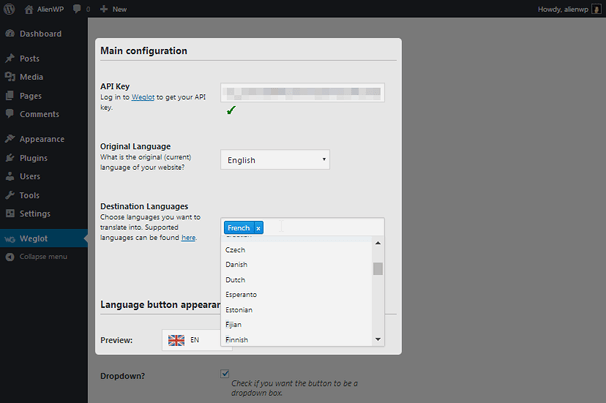
You can view your translated site right away if you choose to do the latter. Here’s an example of our test site translated into French from English using our own Anissa WordPress theme. Notice the language button in the bottom, right-hand corner.
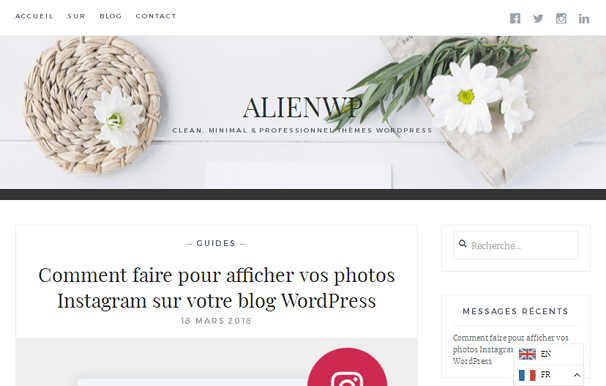
Let’s go over the settings this plugin offers.
Configuring the Plugin’s Settings
Aside from the Main Configuration section, this plugin has three different sets of settings for you to configure:
- Language Button Appearance
- Language Button Position
- Translation Exclusion
Let’s start with the first section.
Language Button Appearance
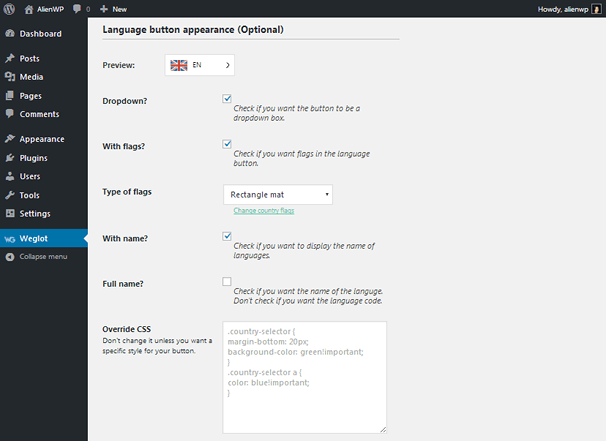
You seen what the default language button looks like in the screenshot from earlier, right? Here’s what it looks like when you don’t open the menu inside, for reference:
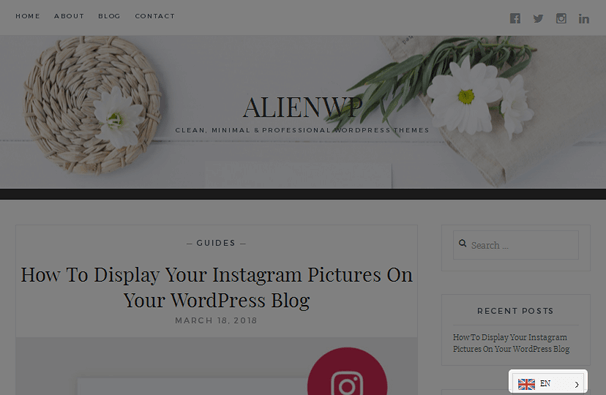
Let’s go over the settings you can change to customize the appearance of this button. You can change the style of the menu from drop-down to inline, for starters. You can also omit the flags, if you wish, and change the appearance or shapes of them.
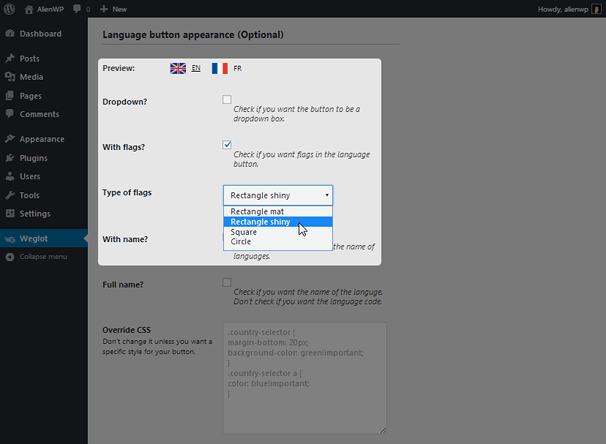
You can also control the way each language is represented. For instance, you can showcase full names of languages rather than their abbreviations or omit names altogether and simply keep the flags. You can also choose which countries represent which languages, such as choosing the Mexican flag over the Spanish one for the Spanish language.
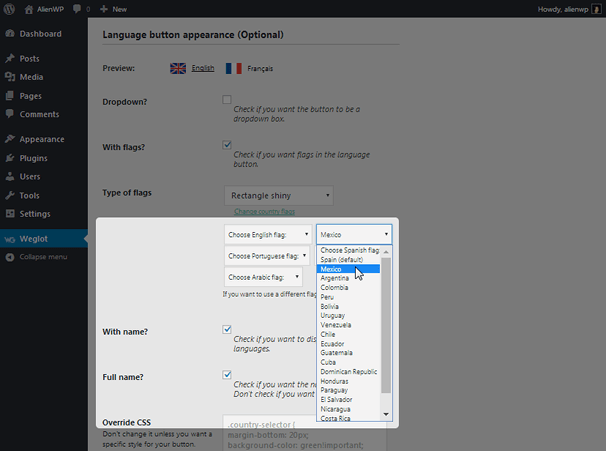
Lastly, you can add your own custom styles using the provided class selectors in the Override CSS box.
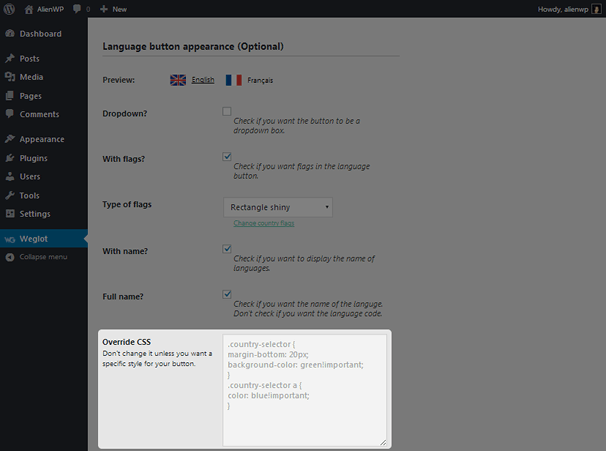
Let’s move on.
Language Button Position
Aside from the button that appears in the bottom, right-hand corner of the screen, which uses a sticky style when the user scrolls, Weglot allows you to place the language button in the following locations:
- Navigation Menu
- Widget Areas
- Text Editors with a Shortcode
- Source Code
All you need to is select the navigation menu setting to place this button in your navigation menu, which makes it replace the original button.
The Weglot Translate widget allows you to use the button elegantly in widget areas, such as your sidebar:
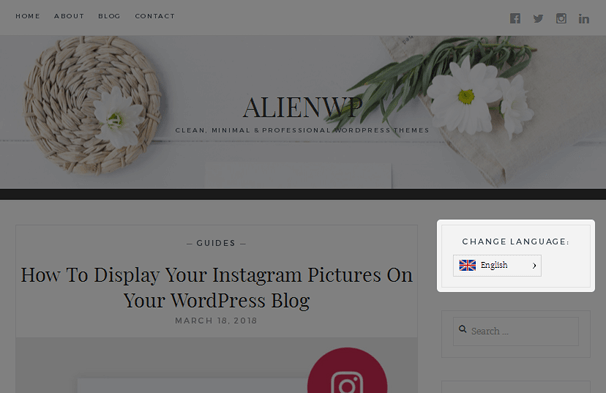
The shortcode is elegant as well. This can be useful when you only want posts and pages translated and not necessarily entire web pages.
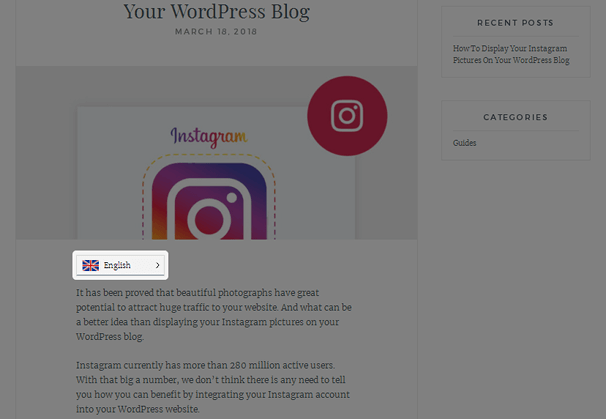
Let’s go over the last set of settings.
Translation Exclusion
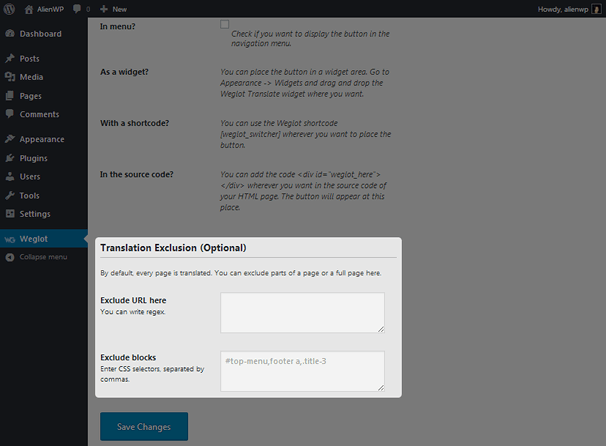
When you use Weglot to translate your entire site automatically, you may discover it translates a few items you didn’t intend to be translated, such as your brand name or slogan. You can use the Translation Exclusion section to prevent entire pages or certain parts of pages from being translated by inserting their URLs or CSS selectors.
You’ll see a button labelled “Edit My Translations” at the bottom of the settings page.

Clicking this leads you to the Weglot dashboard, which brings us to the next section.
Managing Translations with the Weglot Dashboard
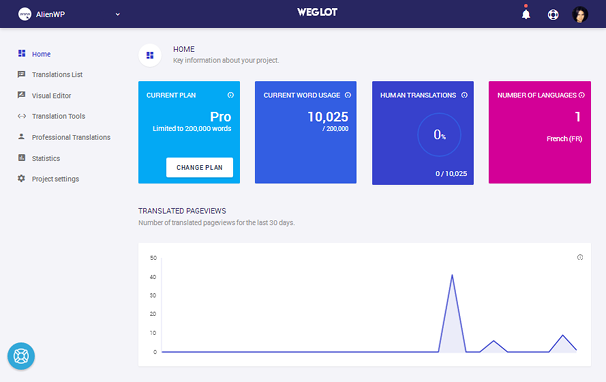
Since Weglot doesn’t actually create new pages you can edit inside of WordPress, you’ll use the dashboard to keep track of translated content and edit content that needs a bit of work manually.
The Home screen of the dashboard gives you an overview of translated content. Specifically, it tells you the following:
- Information about your plan.
- The number of words Weglot has translated for you.
- The number of manual translations that have been conducted on your site.
- How many languages your site has been translated into.
- Statistics in the form of a graph that tell you how many pageviews your translated content has received.
Let’s talk about a few of these sections.
Translations List
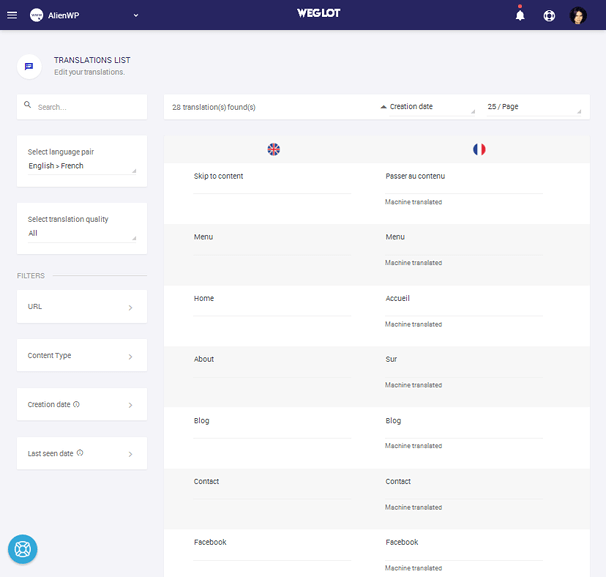
The Translations List contains every bit of text that’s been translated on your site. Many items feature one word or a phrase while pages and blog posts are typically broken down into paragraphs. Given the actions you can take with each item, this can make it easy for you to determine which content needs to be translated manually by a professional and which content translated just fine.
Here are the actions you can take with each item in this list:
- Edit – Improve or replace the provided translations. The changes will be automatically saved and displayed on your website.
- Mark as Reviewed – Archive the item if it’s translation is complete.
- Add to Professional Order – Send the item to your cart, where you can order professional translations with the click of a button.
- Delete – Delete the item from the Translations List. This does not delete the translation from your site. You’ll need to exclude it from translations if you want to do that. More on that in a bit.
Visual Editor
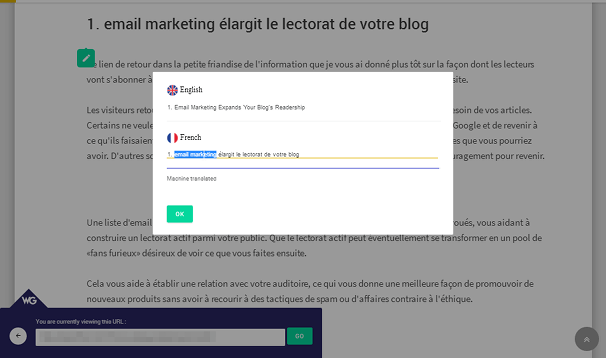
The Visual Editor is what you’ll use to make manual translations. It’s simple to use. All you need to do is open the Visual Editor, which uses a frontend UI, use it to navigate to the page you want to edit, and click individual sentences to edit.
Translation Tools
Weglot currently has two translation tools you can use to create exclusions in translations. You can also use it to force translations, if you wish. Let’s take a look at the first tool. You can use it to add rules to “Never Translate” certain phrases or to “Always Translate” certain phrases.
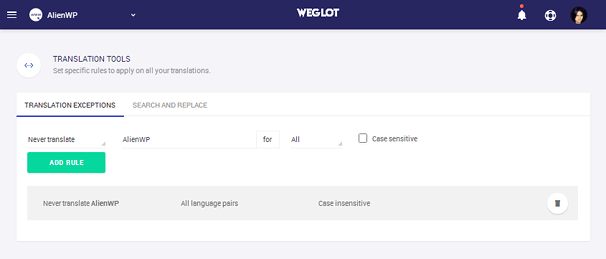
If you’ve already translated your site and found a few phrases that were translated incorrectly, you can use the Search and Replace tool to correct all instances of the phrase in one go.
Professional Translations
When you add items from the Translations List to a professional order, you can head on over to the Professional Translations section where a basic summary of your order will be present. There will also be a shopping cart icon you can click on to open the shopping cart. You’ll see a complete list of the items you’ve selected here, but most importantly, you’ll see the total cost for the translations you selected.
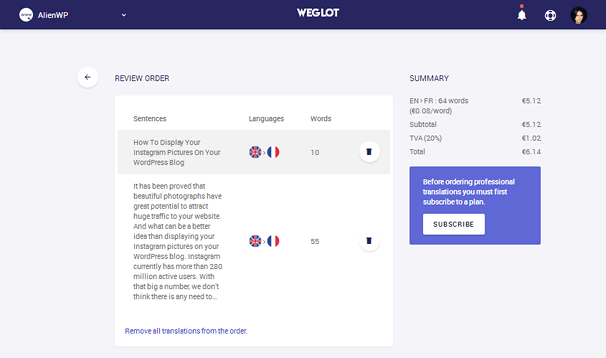
Please note that access to professional translators is only available for premium users.
Statistics
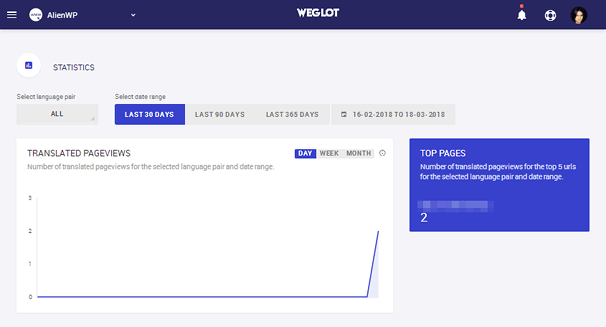
The Statistics section features simple analytical data for translated content. It’ll tell you the number of pageviews you’ve received over time as well as which translated pages are most popular on your site. This data is also useful in letting you know which plan you’ll need since each one allows a different number of pageviews.
WeGlot Pricing
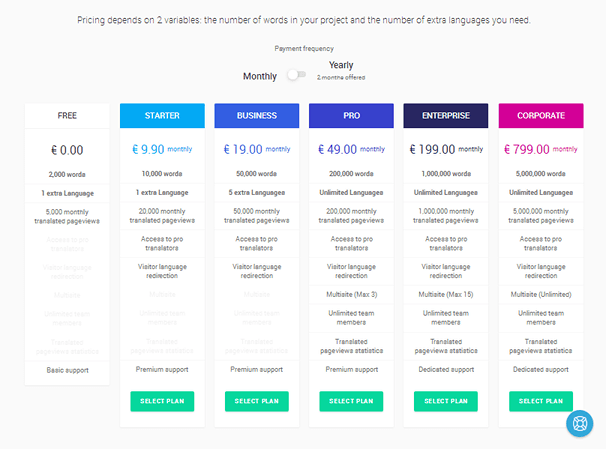
Please note: this screenshot was taken in March 2018 and may not reflect current pricing.
Weglot offers one free plan and five premium plans, as you can see in the image above. Premium plans can be paid for on a month-to-month basis or annually, the latter of which comes with two months free of charge.
There are three major differences between these plans:
- The number of words you’re able to translate.
- The number of languages you’re allowed to translate your site into.
- How many pageviews you’re allowed for translated content.
The free plan limits the amount of words you’re able to translate to 2,000, which is fine for small sites, but if you’re looking to expand your business, along with your blog, into new markets, you’re likely going to need a heftier plan. That’s why it’s a good idea to install the plugin, take advantage of the 10-day free trial Weglot offers, and go through the Translations List. You’ll be able to see how many words the plugin has translated for you, which will, in turn, let you know which plan you’ll need to go with.
As for the pageviews, only visits to your translated content are counted, so you likely won’t run into any issues with limits.
Plans & Support
Here’s a quick round-up of Weglot’s premium plans and monthly pricing:
- Starter – €9.90/Month
- Business – €19.00/Month
- Pro – €49.00/Month
- Enterprise – €199.00/Month
- Corporate – €799.00/Month
You’ll gain access to professional translations and the ability to redirect international visitors automatically with the Starter and Business plans. The latter plans include the ability to use your account with multiple domains, the ability to invite an unlimited number of team members as well as the privilege of keeping the statistics once your trial period ends.
Weglot offers three levels of support:
- Basic
- Premium
- Dedicated
Basic support gives you access to email support. The Starter, Business and Pro plans bump that email support to a priority level and throws live chat into the mix. Enterprise and Corporate customers have access to dedicated account managers.
Conclusion
Weglot is quickly becoming one of the best multilingual plugins available for WordPress, even giving powerhouses WPML and Polylang, both of which only offer manual translations, a run for their money. Setting up the plugin is a breeze, and you won’t have any trouble configuring its appearance or position.
The automatic translations aren’t always accurate, but they provide a great starting base. Plus, having the ability to use the Translations List and/or the Visual Editor to make edits manually or hiring a professional translator with a few simple clicks is a great compromise.
You may be disappointed to learn your language or a certain version of your language isn’t supported. You can always contact support and request a new language if this is the case.
All of these, however, are minor complaints that do not take away from the sheer amount of value this application brings to the table. It provides one of the simplest ways to translate your entire site without having to face too many roadblocks.
You can try Weglot now for free when you download the plugin from WordPress and connect your account.

