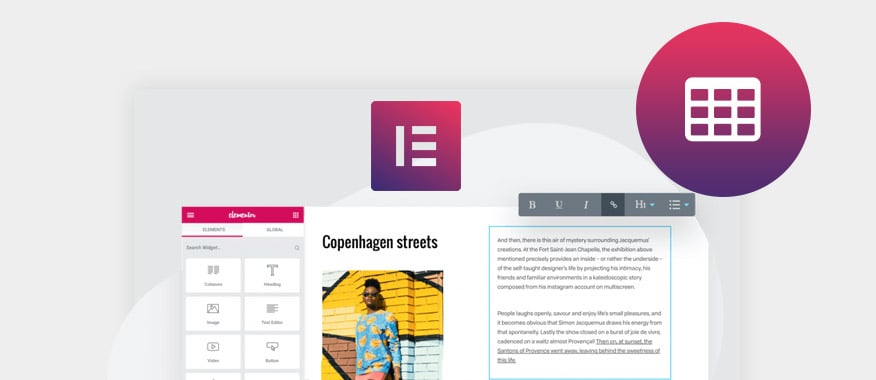Among WordPress page builders, Elementor was the newest kid on the block. This should not fool you however. With over 1 million installs since its release in mid-2016 and an impressive 5 star rating on WordPress.org, it is safe to say that this page builder is literally taking the industry by storm.
They say that numbers do not lie and as per current numbers, this sure is an impressive product. So what makes the Elementor plugin tick? Why does it stand out in a highly competitive market? Below is a detailed Elementor plugin review that answers the above questions and so much more.
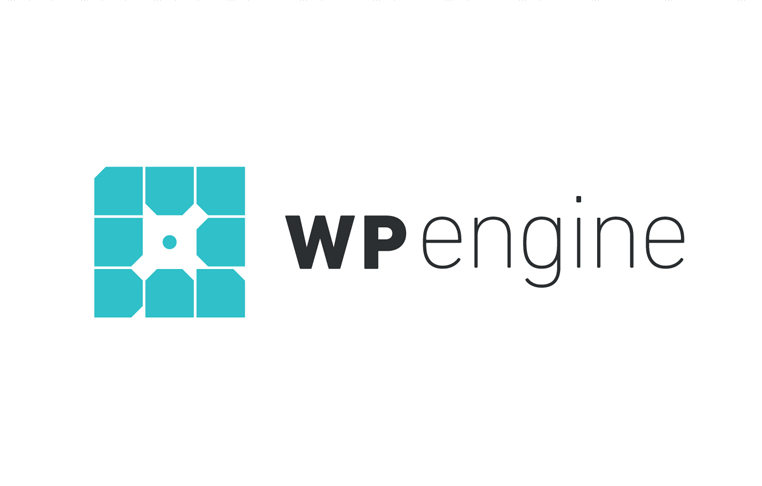 Exclusive WPEngine Coupon Code for AlienWP Visitors!
Exclusive WPEngine Coupon Code for AlienWP Visitors!Get 5 Months Free & 30% Off All Plans.
Click the coupon code to copy and open the link »
In this review, we discuss how the Elementor plugin works, its key benefits, and some of the areas we think have room for improvement. We will also go over the features that set it apart from other page builders. In short, we want to make you understand what the rave is all about and explain why everyone who has used Elementor cannot stop talking about it.
What is Elementor?
Elementor is a drag-and-drop visual page builder for WordPress. Drag and drop here means that can drag and move design elements such as images, buttons and so on. The visual bit means that you can see exactly what your visitors will see as you design.
Elementor comes with a handy interface that allows you to create pages and posts. Once you enable Elementor on your WordPress editing screen, the page builder entirely takes over the process of page editing.
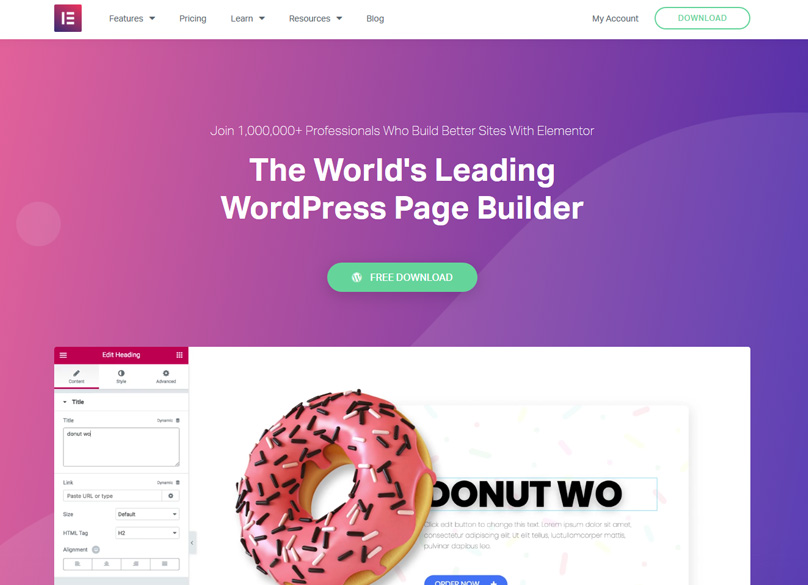
Elementor just like any other page builder allows you to create attractive page layouts and designs from scratch. Regardless of your WordPress theme, you can create impressive page and content layout and the good thing is that you do not need to be a designer or possess any page building skills.
Elementor comes in two main versions. There is the basic version that comes at no cost at all. You do not need to pay to access it and neither do you need to pay anything to use any of the features available.
There is the pro version that comes with additional features. This version comes at a cost of $49 per year for a single site and is aimed at people who need more functionality, elements and the ability to construct complete WordPress themes.
Just like any other page builder, the Elementor page builder is designed to make page layout easy. It is created to be user friendly and ensure that those who have no design skills at all can use it with ease.
Elementor Plugin Notable Features
Elementor is packed full of features, so let’s take a look at what’s on offer…
Page Creation
This is the core function of this plugin. It enables you to build, adjust, and tweak your pages as needed. Even better, the plugin allows you to see your updates in real-time. This way, you know exactly how your page is going to look before you can publish it. If you have a limited budget but still want a great-looking website, this plugin will be of great help.
All designs that you create using Elementor are mobile responsive. This is to mean that they not only look good on PC but also adjust to look just as great on mobile devices. In a world where mobile device users come close to a billion, it is logical to create sites that are also mobile friendly.
Now this is where things get interesting; Let us say you have large images that you would rather not display on certain devices. The responsive design controls in the Elementor plugin allows you to hide the image. At the end of the day, you content and site in general will be more user friendly regardless of the device that your target audience use.
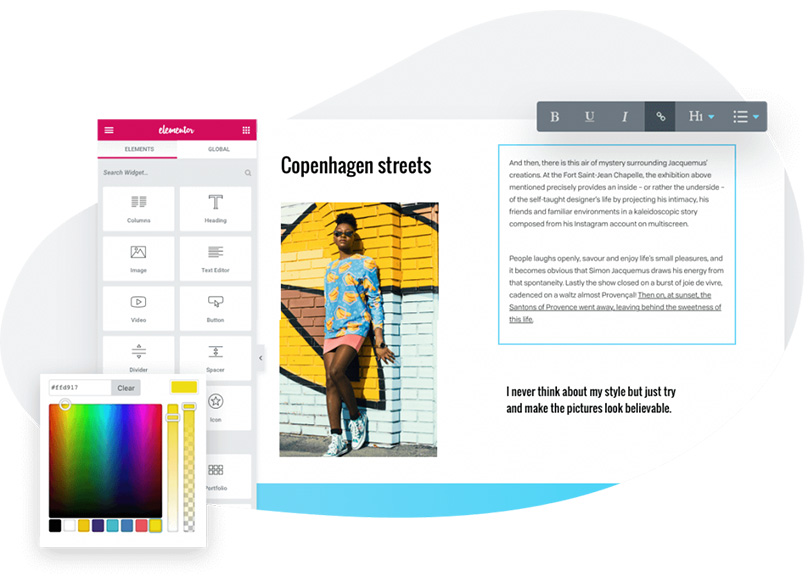
Friendly User Interface
Majority of the tools are found on the side panel. The rest of the page is left for the user. This is definitely a plus as space is important when you are designing. This being a visual builder, you can get a clear picture of how your pages will look like while actively making changes on your page content and layout.
If you still need more space, you can contract the tools panel even further. Just drag the panel to reduce the panel size. The good thing is that contracting this panel does not affect usability in any way. It just gives you more space to create and refine your pages.
Expanding the panel is also possible. This is particularly helpful when editing a text block
You can also completely slot away the tools panel by clicking the arrow on the panel. This allows you to preview your page and see exactly what your audience will see when that particular page or content is published. The fact that you do not have to hit preview is perfect and simply makes this platform user friendly.
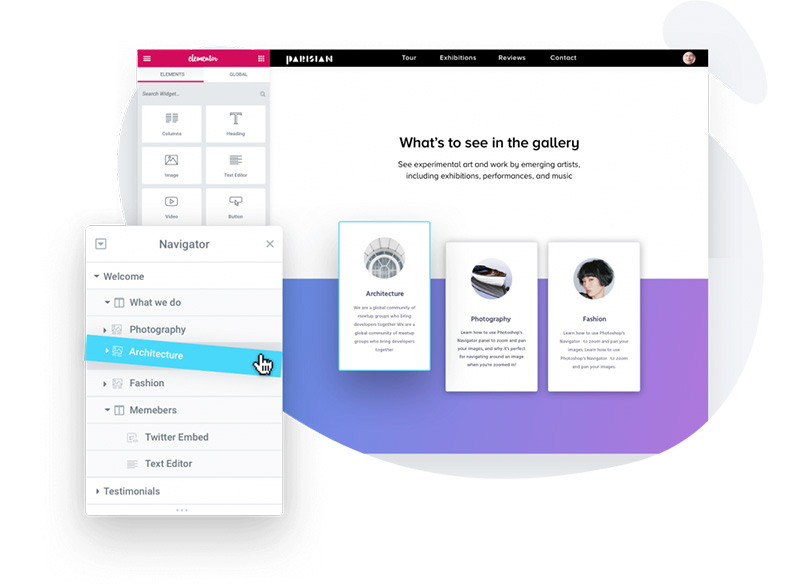
Elementor is an open source plugin. This means that the software used to make the original source code is readily available. If you are a developer, you can access this software and improve the features, fix bugs and even introduce new additions.
Aside from the open source resource making Elementor super versatile, it also open doors for third party plugins. This mean that users get more options and have an easy time building pages and themes on this platform.
Drop and Drag Functionality
Thanks to this functionality, you can drag any element of the content on your page and move it elsewhere. The full drag-and-drop feature works for all content types represented by Elementor content widgets. The widgets include images, videos, spacers, testimonials, social media icons, headlines and many others.
The drag and drop functionality takes the stress out of designing. All you need to do is to identify the widgets you need to add and simply drag it to the area you want to place it. Once you have done this, you can then go ahead and make changes on the individual widgets.
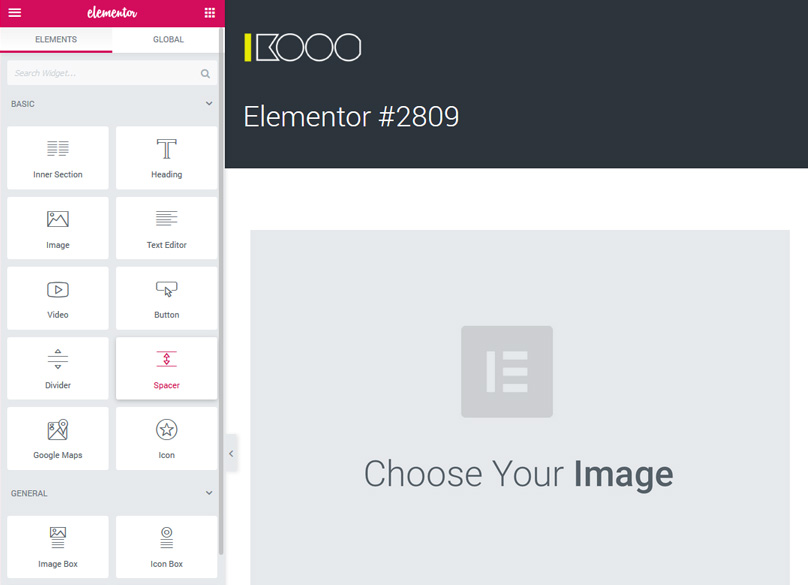
Template Library
The pro version of Elementor comes complete with a template library. This means that even though the platform allows you to create designs from scratch, it also gives you templates that you can incorporate in your WordPress. You can also simply use the templates for inspiration but with over 100 free and paid templates, you are sure to get a template or two that will suit your style.
The templates come in two formats.
- Pages – the page templates are full-page designs. You can import these pages or tweak them to suit your needs.
- Blocks – these are specific sections designs. These templates work where you just need to incorporate a certain section into an existing layout.
For example, you can use the blocks template to incorporate a contacts section rather that redesign the entire page.
After tweaking or creating your own designs, the platform allows you to save them for future use. You get access to the basic display settings where you can change the default fonts, colors, background and other features to suit your style.
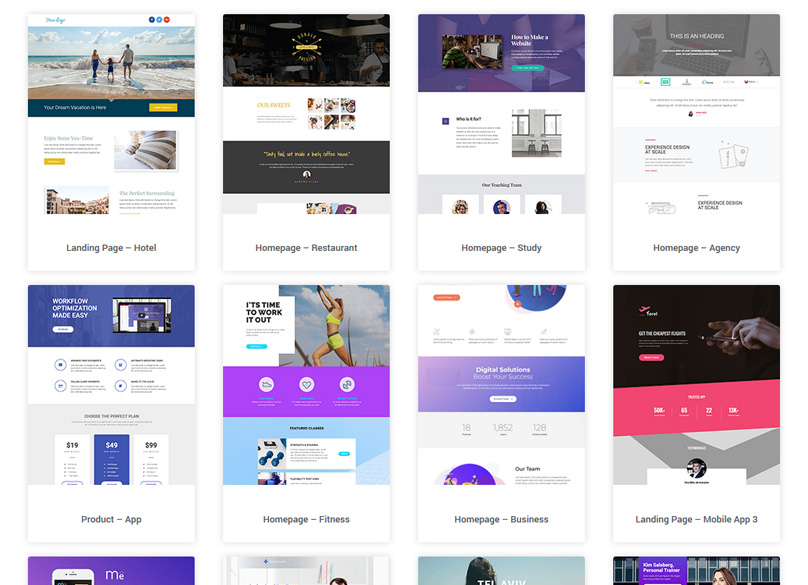
Custom Page Template
This is simply a blank page template that allows you to build a page without headers, footers, and sidebars from your WordPress theme. Otherwise known as Elementor Canvas, this template makes creation of custom pages much easier. The good thing is that you can drag and drop the blocks and sections available on Elementor and custom make these to your liking.
The custom page template is ideal for those times you want to create a page that is entirely different from your current theme. Instead of struggling to edit and remove all the details in your theme, simply open a blank page and customize it to your liking.
Easy Redo with Entire Revision History
If you make any mistake while you are designing you page, you rectify those mistakes in 2 ways. One you can revert to correct the mistake as every action you take is logged. Since every save comes with a new revision, you can revert whenever necessary.
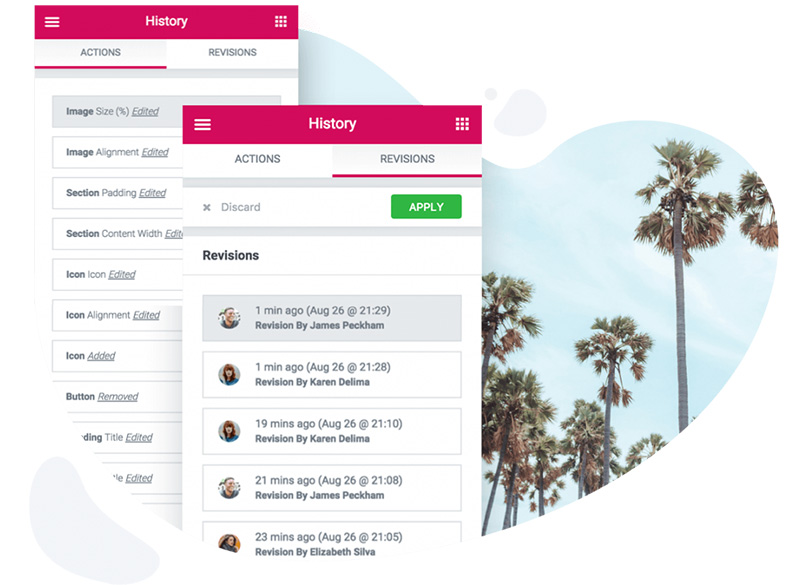
It is important to note that only actions you make during a certain design session are logged. Once you exit the interface, the actions are cleared. On the bright side, saved revisions can be accessed with relative ease.
While the redo feature works fine, it is a little disappointing that this plugin does not come with an undo option. If you have done a lot of editing, going back to the version that you want can be quite a task given the fact that you will need to preview different versions to find the one that you want.
To ensure that you do not have numerous revisions that can also slow down your system, be sure to clean up your history every now and then. There is a cleaner plugin available. To be on the safe side though, ensure that you have saved all the important updates before you can run the cleaner plugin.
Pricing
This is where the Elementor Plugin beat other page builders hands down. The main plugin is available through the official WordPress repository and the good thing is that it comes at no cost at all. There are no hidden charges either and you do not need to register to use the plugin.
If Elementor plugin reviews are anything to go by, you do not need to pay for this page builder even though it comes with a premium version. Close to 90% of the best Elementor features are found on the free version. When compared to other page builders in the market, the free Elementor version performs just as good if not better.
For the Pro Version, the price starts at $49 per year for one site, $99 for 3 sites or $199 for unlimited sites.
For this price, you get to use slides, customize your WooCommerce content, and deploy elements from Elementor in widgets and sidebars. With the pro version, you can also edit and work on web forms in Elementor and also display portfolios and post listings in Elementor layouts. In addition, the Pro Version comes with more content blocks and page templates.
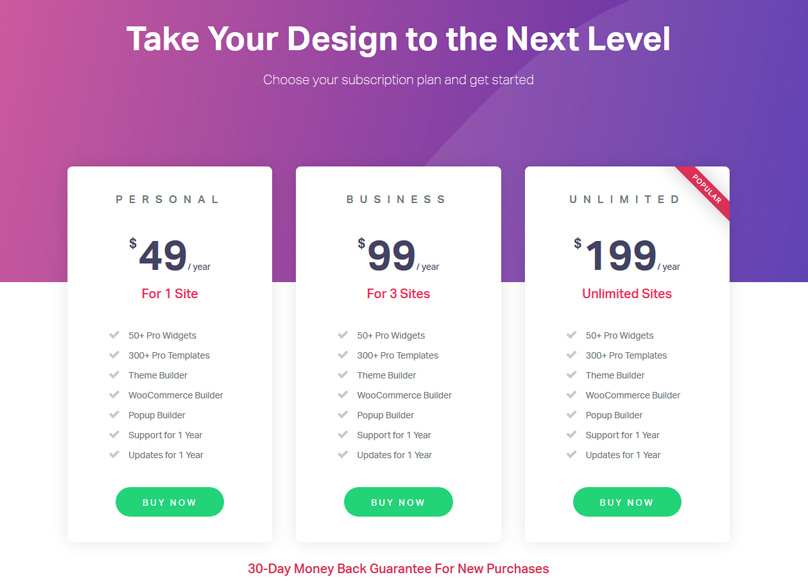
Support
This is another area where the Elementor plugin really stands out. It comes complete with a community of users who are always willing to help. Despite the fact that Elementor does not have a live chat option, the Elementor community has been proven to be quite resourceful in answering questions and guiding new users.
Have any question about Elementor? Visit the Trello Board on the Plugin. Here, you will find a well-organized layout of all the questions you may have about Elementor. If your questions have not already been answered, all you need to do is post your questions to the community. The over 4000 members are quite active. Your question will be answered in no time at all.
In addition to the community, Elementor has provided more than enough information about how the platform works. You can also just use the contacts provided to get more details and all your questions answered really fast.
How Elementor Interface Works
Elementor is a WordPress plugin. However, it is more advanced that the other plugins you find on this platform.
If you want to use Elementor, you have to install it and then activate it. After activation, you can choose to either go to the settings panel or open your WordPress pages. Once you open your pages, you will immediately see the ‘Edit with Elementor’ option.
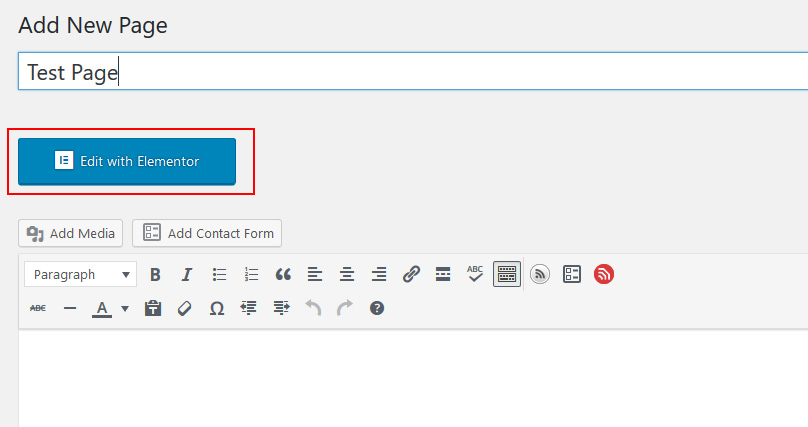
When you launch Elementor on WordPress, this is what you see.
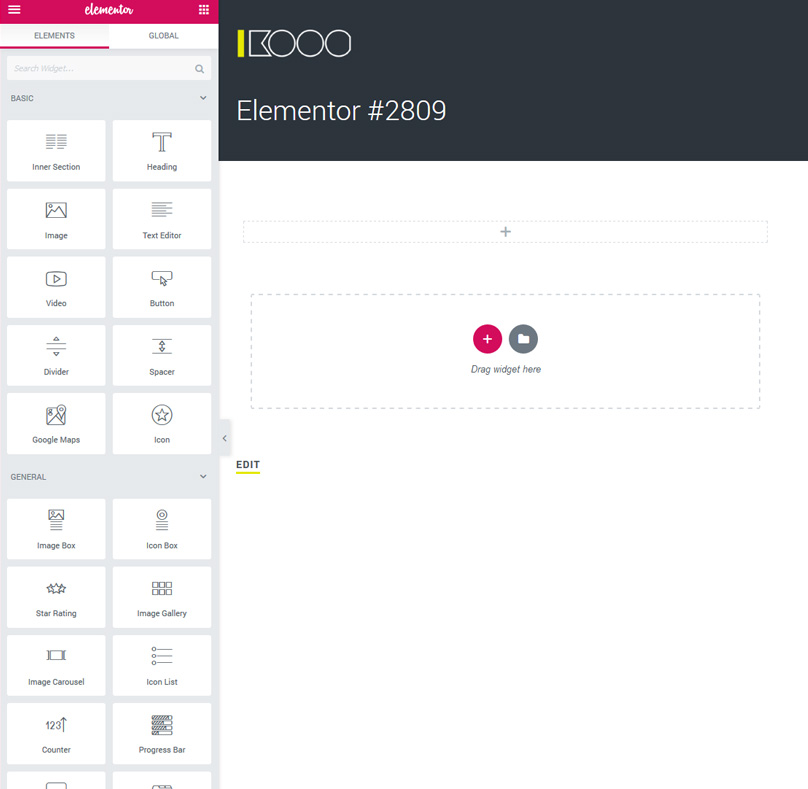
On one side is the content area where you can see your regular theme. You can build the design that you want on the area where you see the grey dotted lines by simply dragging elements from the left over.
On the side, there is the widgets area. Here, you get all the blocks you can use to design and build your page. Then there is the settings part where you can preview your work on different devices and undo changes to your designs whenever necessary.
Building a page with Elementor
With Elementor, you are free to choose the number of sections to incorporate in your page. For every section, you can either have one or more columns. A column can also contain more than one content element. To top it all, you can individually style each content element to suit your style.
To build a page, Elementor give you two structural elements. These are position elements and style elements. The position elements are the sections and columns.
You can start with a blank section and add columns and content by dragging and dropping the content blocks available on the side bar. The sections can also be rearranged as needed.
Here you can see we added two columns to a section and placed an image in one and a video in the other.
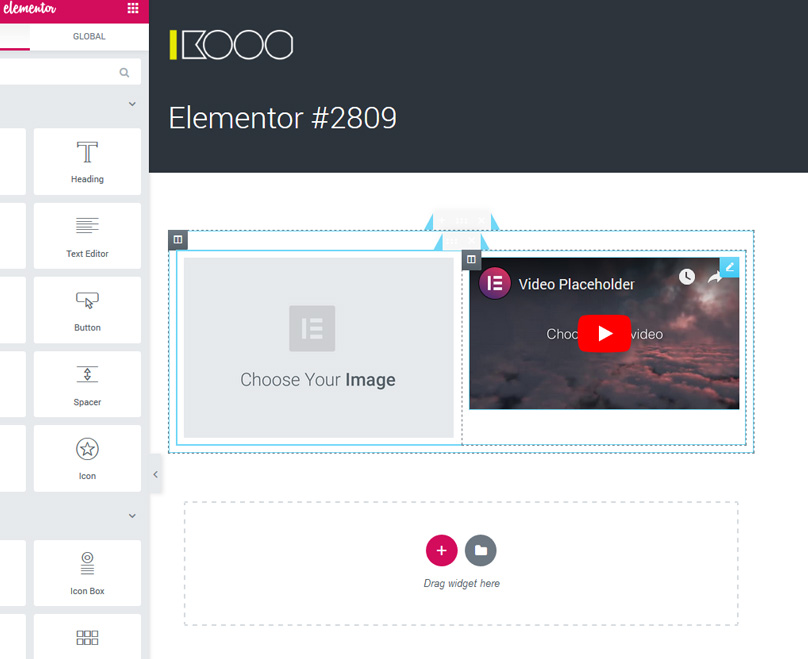
You can also choose to use one of the many templates available. If you find a template that you like, just use it and tweak it to match your needs.
Once you have added the content block you want, simply click on it to adjust the details. By clicking inside the content block, you will see the Advanced, Content, and Style tab. You can choose either of these tabs and work on every content block until you are satisfied.
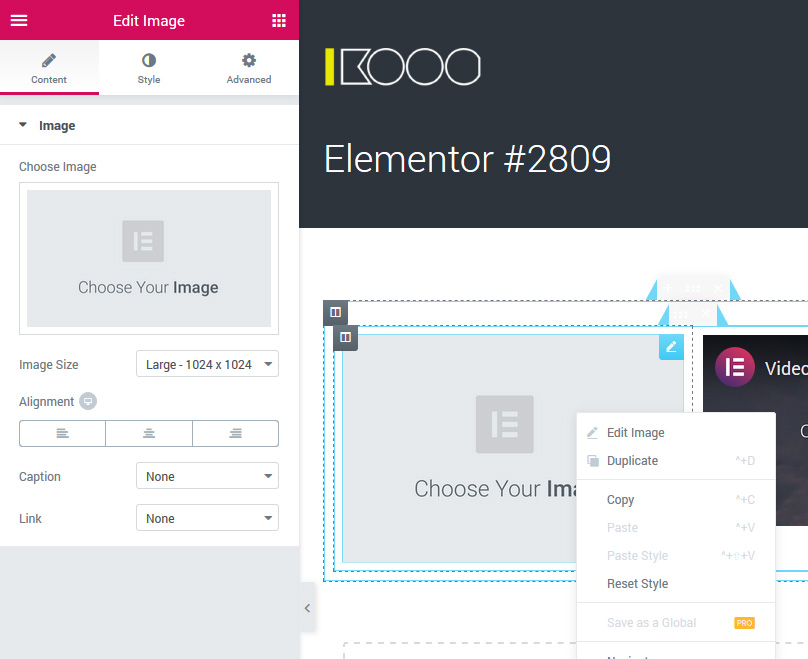
Generally, Elementor is a user-friendly platform. If you have not used the platform before, you may need to familiarize yourself with it and all its sections. That said, everything is quite straightforward and you can learn all there is to learn about this plugin in no time at all.
A Brief on Elementor Pro
Initially, Elementor only worked for page layouts. The launch of the New Elementor Pro changed all that. This new Elementor version works to ensure that aside from just designing the content layout, you also get to choose how your overall theme looks like and edit it in the same drag and drop manner.
Thanks to the Elementor Pro 2.0 version, you can now build your theme. Just like with the page content, all you have to do to build your theme is drag and drop the themes that are available on the Elementor interface. Theme in this case includes post templates, headers and footers.
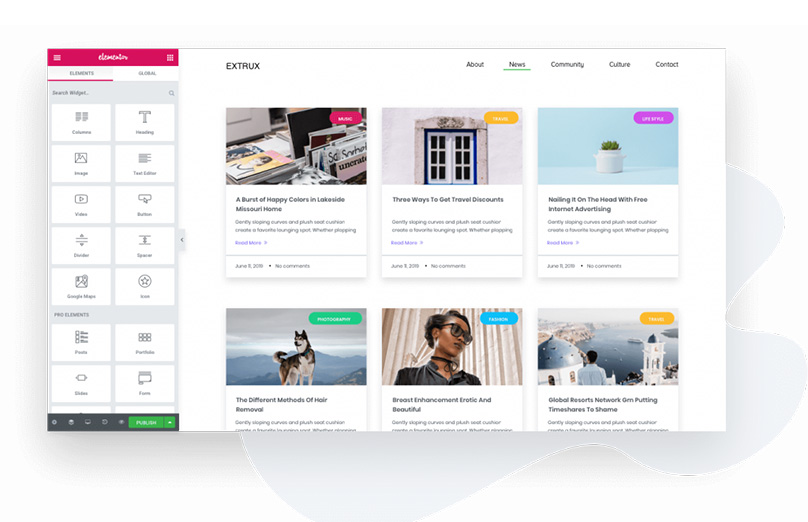
When you want to build your theme, you have to first select the part you want to build. For example if you want to build your blog post template, select this and you will get to choose whether you want to post content, post the title and so on.
Elementor Pro comes with more templates and features and this can only translate to increased flexibility when designing. The extra widgets available can also allow you to replace other plugins. Some of the most useful widgets on the pro version are social share buttons, pricing tables, and login forms.
Below is the full list of Elementor Pro Widgets.
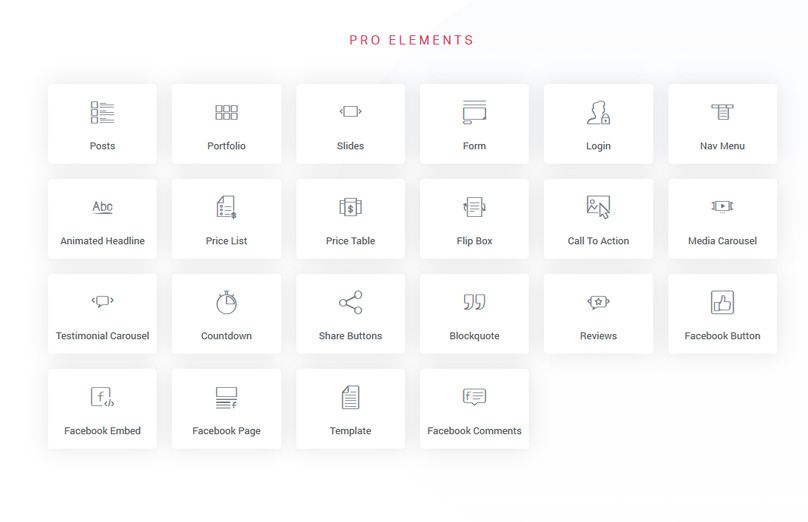
Of all the widgets you get with the Elementor Pro version, the Global elements are the most outstanding ones.
Global widgets are perfect for those times you want to use the same element on different pages.
For example, you may want to put your contact information on different pages. Thanks to the Global widgets, you can save the contact widget and reuse on different pages as required. Even better, editing any saved up widget is just as easy. The global widget automatically updates when you make any changes so you do not have to edit all your pages to capture the updated information. This will make your work easier even when you have to build an entire theme from scratch.
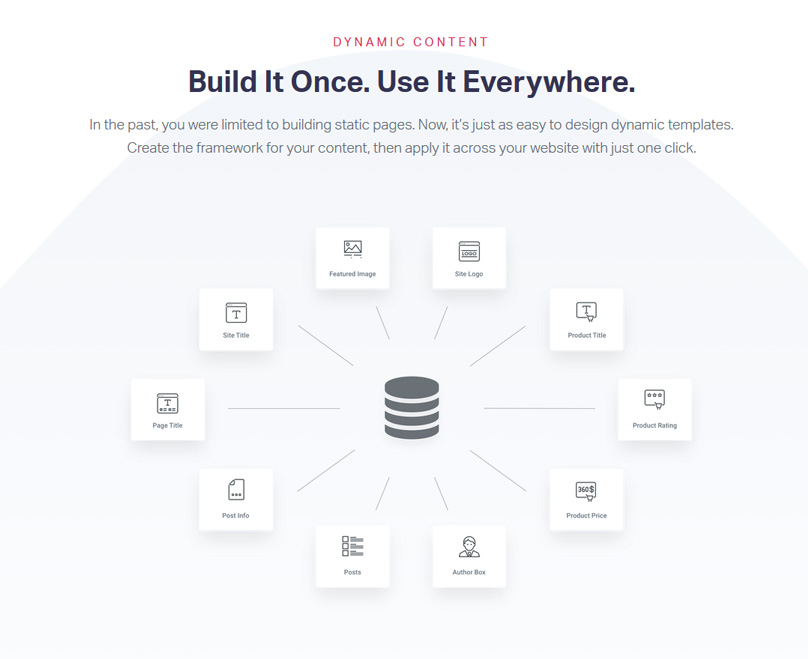
There are many third party Elementor templates and themes available. If you are a developer, these additions make it possible for you to extend the plugin functionality. Extensions that are beyond the add-ons you find in the pro version are in plenty and this can only means that developers have limitless options. If you are a developer and you find that Elementor is lacking in any area, you can simply use the third party add on to update it to your standard.
Do you need the Pro Version?
Well, this will depend on a number of factors. What exactly do you want? If all you want are well styled pages then the basic function is ideal. The basic Elementor version still stands as the best free page builder. It helps that it comes with most if not all the features you find in other page builders. The fact that it is free also means it is perfect if you are just starting out, or simply do not have a budget for page building.
The Elementor Pro is ideal if you are looking to build your entire website and theme. Aside from allowing you to build your pages, the Pro version also comes with theme building features. This version also comes with more features that give you some extra control over how your overall website looks like at the end of the day.
It is up to you to decide which version will work best for your website. You can always start by experimenting with the free version. After you have familiarized yourself with the plugin, you can then upgrade to the Pro version if you find that you need the additional features. The Pro version comes at a price but the amount is reasonable. The fact that the plugin is user-friendly is a plus. If Elementor Plugin reviews are anything to go by, this page builder is way ahead of its competitors as far as overall performance is concerned.
Pros
- Wide range of impressive features
- It is free. Also comes with no hidden charges
- Give you a chance to build custom designs and page layouts that are not in your current theme.
- Allows you to separately adjust desktop, mobile, and tablet views. Even better, with Elementor 1.5, you can tweak column layouts depending on the screen size or type of device
- Generally user friendly. Even if you do not have any HTML, PHP, and CSS skills, you can use this builder to create impressive designs with relative ease. Everything from the features to the interface is designed with the end-user in mind.
- Comes with a real-time preview. This allows you to preview your work and see how your pages will look like from different devices.
- The blank canvas page allows you to disregard you current theme and make use of Elementor sections and blocks. This feature comes in handy whenever you want to avoid those pesky headers and footers you find in most themes.
- Elementor comes with a rollback option. This feature allows you to revert to the earlier version. This works great in case something goes wrong when you are designing.
Cons
- Elementor does not properly inherit link styles from the current theme. It also does not allow you to style your link.
- Applying text and font styles can sometimes be frustrating, as it does not work all the time.
- Does not come with a white label options. This is particularly a concern for developers.
Elementor vs Div & Beaver Builder
The top Elementor competitors are Divi and Beaver Builder. These two page builders also have a great reputation and come with great page building abilities. Both novice and seasoned WordPress users can use the above platforms to create quality looking pages and all this can be done with no design skills at all. That said it is important to note that Elementor plugin also comes with great page building abilities.
With the free Elementor version, you can create beautiful pages using the templates provided. The variety is quite wide and it is almost impossible not to find a template or two that will match your style. The pro version also allows you to create your website’s theme and offer the same features you find in the page builders mentioned above. Sure, there are areas where the plugin can be improved but generally, it is a great platform. It helps that the Elementor interface is extremely well designed, making it easy to learn and use.
The one thing that sets the Elementor plugin apart is the price. Both Divi and Beaver come at a price and for hobbyists or startups that can be restrictive. With Elementor you can try it out for free and see if it’s the right plugin for you.
If you are on a tight budget, the Elementor plugin is a perfect choice. You do not even need to get the Pro version. The free version is very goodand will allow you to start creating custom page layouts with ease.
The platform is also perfect if you are just getting started with WordPress as some people will find the default WordPress editor restrictive as it stands or not want to get to grips learning about blocks.
Learn Elementor in 3 Simple Steps
Want to learn how you can use this page builder to upgrade your WordPress site? Why not start by checking out a few YouTube video tutorials.
There are enough tutorials available online and these contain a wealth of information that you may find helpful. The Elementor YouTube channel is particularly helpful and covers all the basics as far as using this plugin is concerned.
There are also enough guides on how to make use of Elementor. Just be sure to do adequate research and where possible, read the guides as you try the plugin.
The third and last option is using the available templates. Simply import one of the templates and deconstruct it. By doing this, you will see the steps the designer used when making the template in question.
Learning Elementor just like learning anything else in life and needs some time. Even though the platform is quite easy, there sure is going to be a learning curve. However, at the end of the day, you can be sure that you will be creating beautiful pages if you take the time to learn and understand it.
Conclusion
All things considered, Elementor emerges at the top of the list of best page builders in the market. It comes with numerous friendly features that make it particularly suitable for beginners. Even seasoned users will find the page builder will save them time building layouts. Unlike other page builders that come with free trials but with numerous limitations, Elementor is nothing like that. It is safe to say it is a budget blogger’s dream as it comes at no cost and with no limitations.
Elementor has introduced a Pro Version that gives additional features to the user who wants more than WordPress page layouts. This version allows users to build entire site themes from scratch. Just like the free version, the Pro version is user friendly and one does not need to be an expert in design to start creating nice layouts.
It is important to note that just like any other page builder, the Elementor plugin comes with a few shortfalls. For example, it lacks some basic features that people use when designing their pages. Some users have also encountered difficulties when trying to change column widths and adjusting the pages to their requirements. That said the good by far outweigh the bad.
Elementor overall performance is on par with the best page builders. Yes, there are a few areas that need to be fixed, but the plugin is backed by a strong team and is constantly being updated.
Elementor is continually improving this page builder and going by this trend, the possibilities here are a promising for the future. Given the fact that the Elementor page builder is open source, you can upgrade and tweak the plugin to your liking with the use of numerous add-ons which are now available.
This plugin comes with a lot of moving parts and this can be confusing if you have never used a page builder before. Fortunately, Elementor provides adequate guidelines and resources that you may find helpful. Everything from detailed videos to detailed tutorials are available and all you need to bring to the table is some attention and a willingness to learn.
Have we covered everything you need to know about Elementor? Let us know Your thoughts?